Ever had a mountain of photos or videos on your computer and couldn’t remember when or where they came from? You’re not alone. Sorting files by when they were created (yes, the actual time the media was shot or saved) is a digital dream come true—especially for organizing memories or cleaning your virtual house.
TLDR: Want to organize photos and videos by the actual date they were made? Windows can show “Date Taken” or “Media Created Date” in File Explorer. You simply add a column, sort by it, and boom—chronological order! It’s easier than you’d think, and super satisfying.
Why sort by media created date?
Let’s say you dumped all your vacation pics from your phone, camera, and drone into one folder. Using “Date Modified” won’t help—because that changes whenever you move or copy files. Instead, sorting by media created date (like “Date Taken”) brings back the real timeline.
You’ll get:
- Cleaner albums
- Faster searching
- Less stress
- A satisfying sense of order
Step-by-step: Sort files by media created date
1. Open File Explorer
Hit Windows + E or click the folder icon on the taskbar. Navigate to the folder with your photos or videos.
2. Switch to Details view
Look up top in File Explorer and select the View tab. Then pick Details.
This lets you see your files in tidy rows with columns for name, size, type, and more.
3. Add the right column
Right-click on any column title (like “Name” or “Date modified”), then click More….
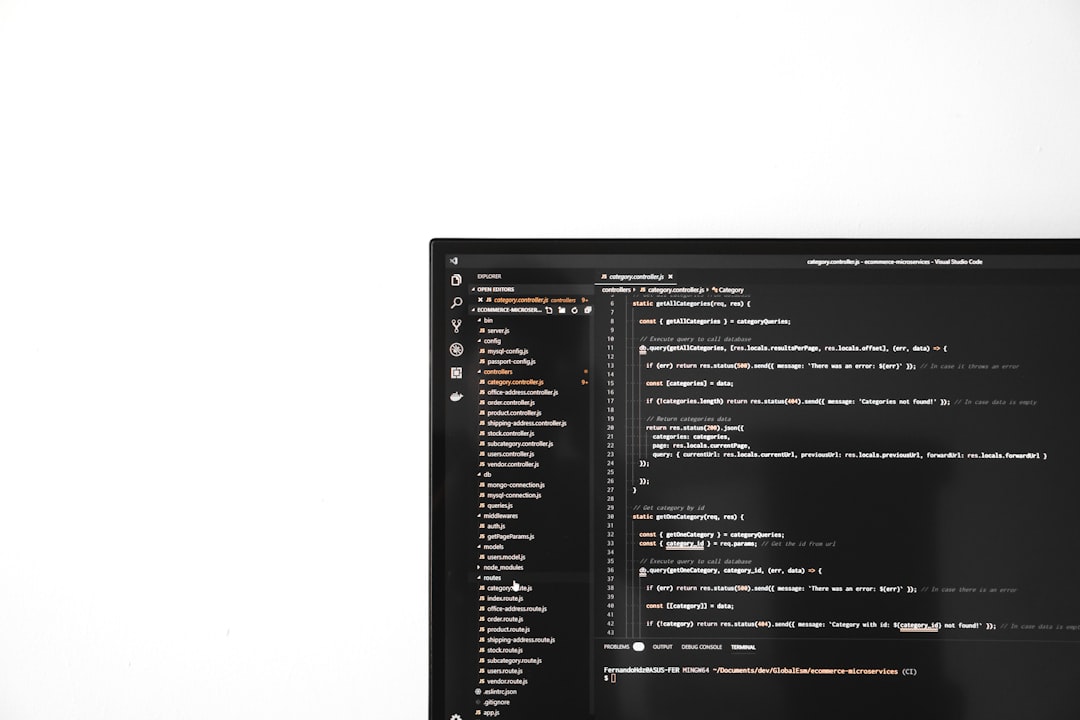
Scroll through the list to find:
- Date taken (for photos)
- Media created (for videos or audio)
Check the box next to what you want. Hit OK.
4. Click the new column to sort
Now that the column is there, click it! You’ll now see your files arranged by the actual date the media was created—not just when you copied it over.
Click again to reverse the order (newest first or oldest first).
Bonus: Group by date
Want even prettier organization? Right-click in the folder, choose Group by and then pick Date taken.
This splits your files into little mini-albums by day. Super handy!
Why isn’t “media created” showing up?
Sometimes, files don’t have that info. This can happen if:
- The camera didn’t save metadata
- The file was edited with software that stripped the date
- You converted or renamed files in certain apps
If the column is blank for several files, you might try checking original versions or using a tool to add the missing info.
Try this: Use Windows search by date
Inside your folder, click the search bar (top right corner). Try typing:
date:2023-12-20..2023-12-31
This will show all files taken/created in that range. Very cool for finding holiday snaps!
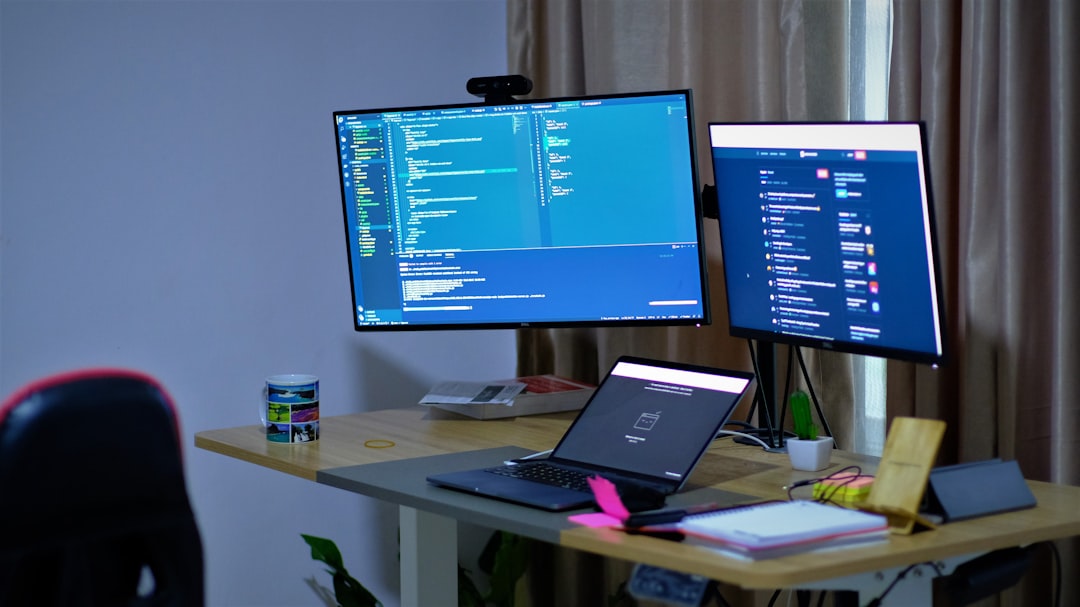
Use third-party software for tricky files
If you’re dealing with a lot of files or missing metadata, apps like these can help:
- ExifTool – A powerful tool that digs deep into metadata.
- PhotoMove – Can move files into folders based on “Date Taken.”
- FastStone Image Viewer – Handy for previewing and sorting images by metadata.
But honestly, for most people, File Explorer does the trick.
Alternative: Use File Explorer’s search filters
Aside from date ranges, you can search by media type too. Try combining search queries:
kind:picture date:2023-06-01..2023-06-30
This shows only photos from June 2023!
Pro Tips!
- Create libraries: Group folders into one big Smart View.
- Use OneDrive: It also preserves date taken on upload (check your settings).
- Rename files by date: Some tools can rename your files like 2023-08-10_BeachTrip.jpg.
What about other folders outside of Photos?
Good news: this works anywhere. Whether it’s on your desktop, external drive, or cloud sync folder—if the file has metadata, Windows can read it.
But note: Not all file types store “Date Taken”. PNGs, Word docs, and screenshots may only show “Date Modified.” For those, sorting by that is your best option.
Recap: Simple steps to sort your stuff
- Open your folder
- Switch to Details View
- Add the Date taken or Media created column
- Click that column to sort
That’s it! You’re now the master of photo and video order. No more time-traveling images jumping out of place.
One last thing…
If you find your files always defaulting to that weird “Date Modified” again, save your folder view! Just:
- Add your columns, sort how you like
- Click View > Options
- Under the View tab, click Apply to Folders
This way, every folder like that one remembers your stylish view!
Happy organizing!
Once you start sorting by the date something was truly created, you’ll never go back.
So scan that digital pile, click a few buttons, and enjoy your beautifully chronological life.
Let the great organizing adventure begin!
