For gamers relying on cloud-based platforms like GeForce Now, encountering connection issues can be a frustrating experience. One common error that disrupts seamless gameplay is the GeForce Now Error Code 0xC19200C. This error code is typically associated with network or connectivity-related problems that prevent users from launching games or establishing a stable streaming session. Understanding the root cause and applying the correct troubleshooting steps is essential to getting back in the game quickly.
TL;DR (Too Long; Didn’t Read)
GeForce Now Error Code 0xC19200C is a network-related connectivity issue. It usually stems from poor internet connection, misconfigured firewall settings, or problems with NVIDIA’s servers. The most effective solutions include restarting your router, adjusting firewall permissions, switching servers, and updating network drivers. In most cases, the issue can be resolved without expert help by following a few straightforward steps.
What is GeForce Now Error Code 0xC19200C?
Error Code 0xC19200C on GeForce Now usually appears when the platform is unable to establish a stable or valid connection between your device and NVIDIA’s cloud servers. This fault is generally symptomatic of connection timeouts, dropped packets, or restricted access to necessary ports used by GeForce Now services.
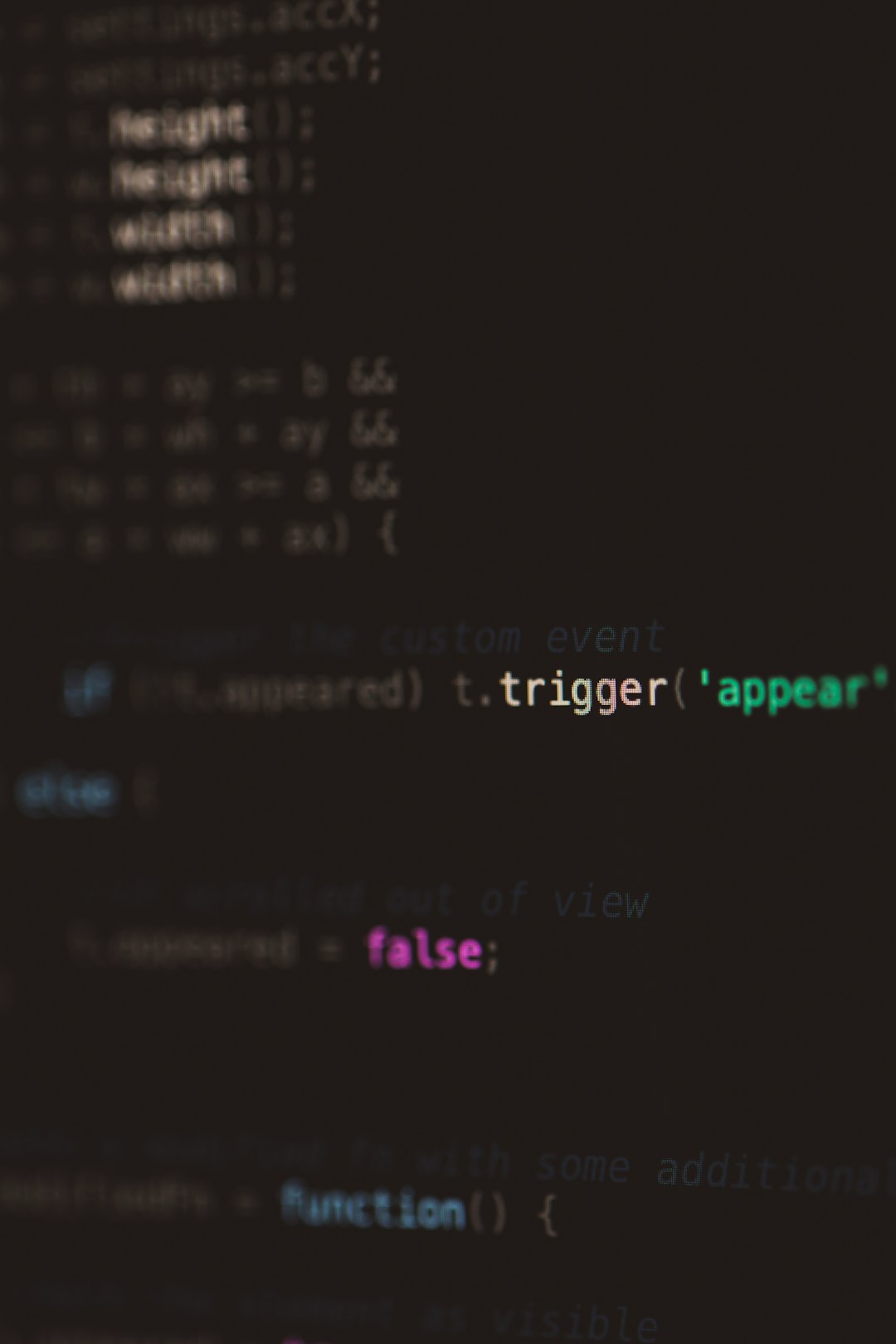
This error is not hardware-specific and may appear across platforms including Windows PCs, macOS devices, Chromebooks, and even some Android devices. For users trying to log into GeForce Now or start a streaming session, this error can effectively block usage altogether unless addressed directly.
Common Causes of Error Code 0xC19200C
Several factors could be responsible for this particular error:
- Weak or unstable internet connection
- Firewall or Antivirus blocking the connection
- Outdated or corrupted network drivers
- Incorrect DNS configuration
- Congested or unavailable NVIDIA servers
Let’s cover the most effective methods to fix this error and safeguard your gaming experience.
How to Fix GeForce Now Error Code 0xC19200C
1. Check Your Internet Connection
The first and most obvious step is to verify your internet connectivity. A stable and high-speed connection is mandatory for GeForce Now to function correctly.
- Use a speed test site like Speedtest.net to ensure at least 15 Mbps for 720p and 25 Mbps for 1080p streaming.
- If on Wi-Fi, try switching to a wired Ethernet connection for stability.
- Restart your modem and router to refresh the connection.
2. Update Network Drivers
Outdated or incompatible drivers can cause recurrent connection errors. Keeping your network drivers current ensures compatibility with cloud-based services.
- On Windows, open Device Manager → Network Adapters.
- Right-click your active adapter and select Update driver.
- Follow prompts and restart if necessary.
3. Adjust Firewall and Antivirus Settings
In many cases, your PC’s firewall or antivirus software may mistakenly block GeForce Now access. Ensure the app is whitelisted in your security software.
- Search for “Windows Defender Firewall with Advanced Security”.
- Add rules to allow inbound and outbound traffic for GeForceNOW.exe.
- If using third-party antivirus, locate settings related to “App Control” or “Internet Protection” and add exceptions manually.
4. Change DNS Settings
Sometimes DNS settings can interfere with optimal server access, especially in specific regions.
Consider switching to a public DNS:
- Go to Network & Internet Settings → Adapter Options → Properties.
- Choose Internet Protocol Version 4 (TCP/IPv4).
- Enable Use the following DNS server addresses and enter:
- Preferred: 8.8.8.8
- Alternate: 8.8.4.4 (Google DNS)
5. Use a VPN (Temporarily)
If the error is region-based or if NVIDIA’s data center in your region is experiencing issues, using a VPN can redirect your connection to a different route and possibly solve the problem.
When using a VPN:
- Select a location that is closer to known NVIDIA server hubs (U.S., Europe).
- Use a fast, gaming-oriented VPN to avoid adding latency.
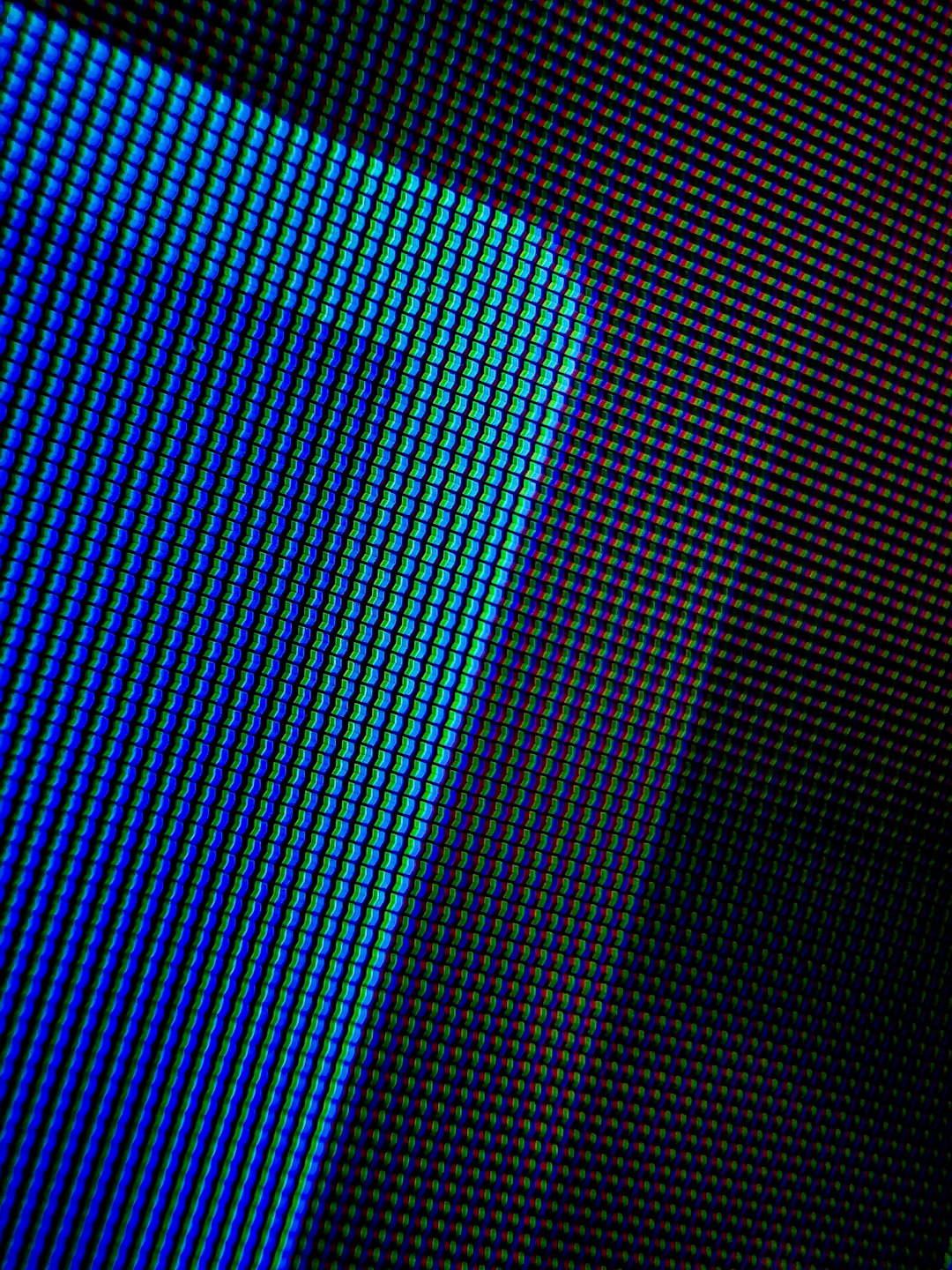
Don’t use VPNs long-term unless they are high-speed, as they might introduce latency inconsistencies.
6. Sign Out and Back In or Reinstall GeForce Now
If none of the above methods work, try logging out of GeForce Now and logging back in. In some cases, corrupt cache or outdated session data may cause connectivity issues.
To reinstall:
- Uninstall the GeForce Now application from your device.
- Delete residual folders under %AppData% (for Windows users).
- Download the latest version from NVIDIA’s official website and install.
Preventing Future 0xC19200C Errors
While it’s impossible to completely eliminate random server or connectivity issues, users can protect themselves from frequent occurrences by doing the following:
- Keep network drivers and GeForce Now updated regularly.
- Use wired internet connections when streaming.
- Configure proper firewall exceptions once and save them.
- Check status updates on NVIDIA’s Service Status Page.
When to Contact NVIDIA Support
If you’ve tried all troubleshooting steps and you’re still encountering Error Code 0xC19200C, it may be time to get in touch with NVIDIA’s technical support. Be sure to mention all steps you’ve already taken, as this can significantly speed up the diagnostic process.
You can reach support via the NVIDIA forums or by visiting the official support portal.
FAQ
Q: What exactly is Error Code 0xC19200C?
A: It’s a connection error that occurs when GeForce Now can’t establish or maintain a stable stream between the user’s device and NVIDIA’s servers.
Q: Does this error mean my graphics card is broken?
A: No, this error is unrelated to hardware and primarily points to internet or software conflicts.
Q: Will using a VPN always fix the problem?
A: Not always. VPNs can reroute your traffic, solving region-based restrictions, but may add latency or violate terms of service if misused.
Q: Can I fix Error 0xC19200C on my phone or tablet too?
A: Yes, many of the same principles apply. Restart the app, ensure a stable connection, and disable overly restrictive firewall or security apps.
Q: Is this a temporary server issue or permanent?
A: Often, this is temporary and might be resolved by NVIDIA’s backend team. However, if it persists, troubleshooting on the user’s end is essential.
Dealing with Error 0xC19200C can be annoying, but it’s not insurmountable. By identifying the source—whether it’s internet-related, software, or DNS configurations—users can typically resolve the problem on their own and continue enjoying smooth, cloud-based gaming.
