You’ve just created an awesome logo. It’s sharp, stylish, and fits your brand perfectly. But now comes the final touch—placing it with precision using grids, baselines, and safe areas. Sounds technical? Don’t worry! We’ll break it down so it’s fun, clear, and actually kind of satisfying.
TL;DR:
To align a logo perfectly, use a grid to keep everything balanced, a baseline to line things up neatly, and safe areas to make sure your logo has breathing room. These tools help your logo look professional and work on any platform. Always test your logo in different sizes and spaces. Think of it like setting your logo up in its own cozy little home.
Why Aligning a Logo Matters
A logo isn’t just a pretty graphic. It’s the visual handshake of your brand. If it’s off-center, squeezed, or practically hugging the edge of the page, it doesn’t look good. Even small alignment flaws can make your brand feel less trustworthy. Good alignment? It makes your logo look polished and powerful.
Let’s Start With the Grid
Think of a grid as a map. It’s made up of lines—horizontal and vertical—that help you position your elements with structure. Designers use grids to:
- Balance elements
- Maintain proportions
- Keep things predictable & clean
Here’s how to use a grid for your logo:
- Choose a grid type—square, golden ratio, or custom
- Place your logo within the grid
- Align key elements (like text or icons) following the rules of the grid
Pro tip: Use your grid consistently across all brand materials. Visual consistency builds trust.
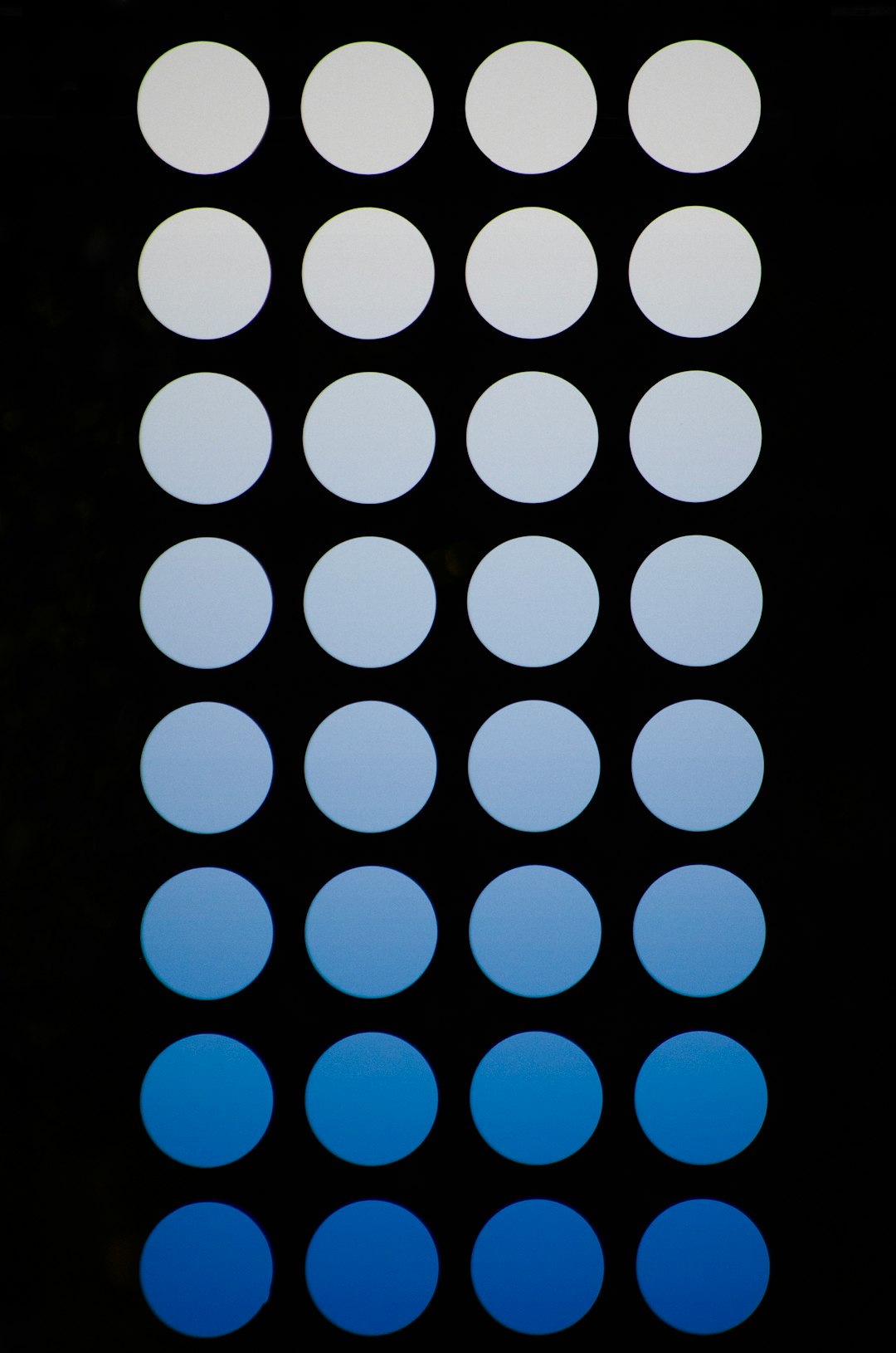
What is a Baseline?
A baseline is the invisible line where your logo “stands.” It’s like a floor for text or shapes to sit on. If your logo has text, like the brand name, you want the letters to sit neatly on the baseline.
Here’s why it’s important:
- Text looks cleaner
- Everything aligns horizontally
- Logos stack better with other elements, like taglines
To find your baseline, look at the bottom of your text in your logo. Drag a guide line to touch the lowest points of the main characters (avoiding letters like “g” or “y” that dip down). Then align other parts of your logo to that.
Understanding Safe Areas
Safe areas are the invisible zones around your logo that must stay clear of other clutter—like text, borders, or buttons. Think of this space as your logo’s personal bubble. If anything gets too close, the logo starts to look squished or crowded.
How do you decide how big the safe area should be? Try this:
- Pick a base unit. A common trick is to use the height of a letter from the logo or a part of the icon (called the “x-height”).
- Add that space around all four sides of the logo.
- Never place anything inside that buffer zone.

So when you’re handing off a logo to a developer or a printer, include clear instructions on the safe area. It guarantees your logo will always have that visual breathing room it needs.
Combining Grid, Baseline, and Safe Area
Now here’s where the magic happens. Use all three together and your design becomes unstoppable.
Imagine the grid as your structure. The baseline makes sure your logo sits neatly on that structure. Then the safe area keeps everything else at a polite distance.
Together, they make your logo look intentional and crafted—not just slapped in a corner. It’s design geometry with real-world impact. Brands like Apple, Nike, and Google swear by it.
Common Mistakes to Avoid
Let’s keep your logo looking sharp by avoiding these pitfalls:
- Ignoring the safe area: Never let text or images invade your buffer zone.
- Misaligning baseline elements: Words and icons should sit flush—not float or dip awkwardly.
- Forgetting the grid: Freehand placement can look sloppy.
- Using inconsistent spacing: Every platform should respect the original spacing rules.
Quick fix: Create a logo system with all guides baked in. Export it with the grid and safe area info marked clearly, so nobody messes it up later.
Creating a Logo Layout Guide
Set your logo up for success by building a layout guide. This is like a blueprint that shows where and how the logo should live in any design.
Include:
- The logo itself
- Grid lines showing vertical and horizontal alignment
- A marked baseline (a thin line underneath where type aligns)
- Safe area indicators (usually boxes or dotted lines around the logo)
Export this in your brand kit. That way, anyone using your logo will know the rules clearly.
Image not found in postmeta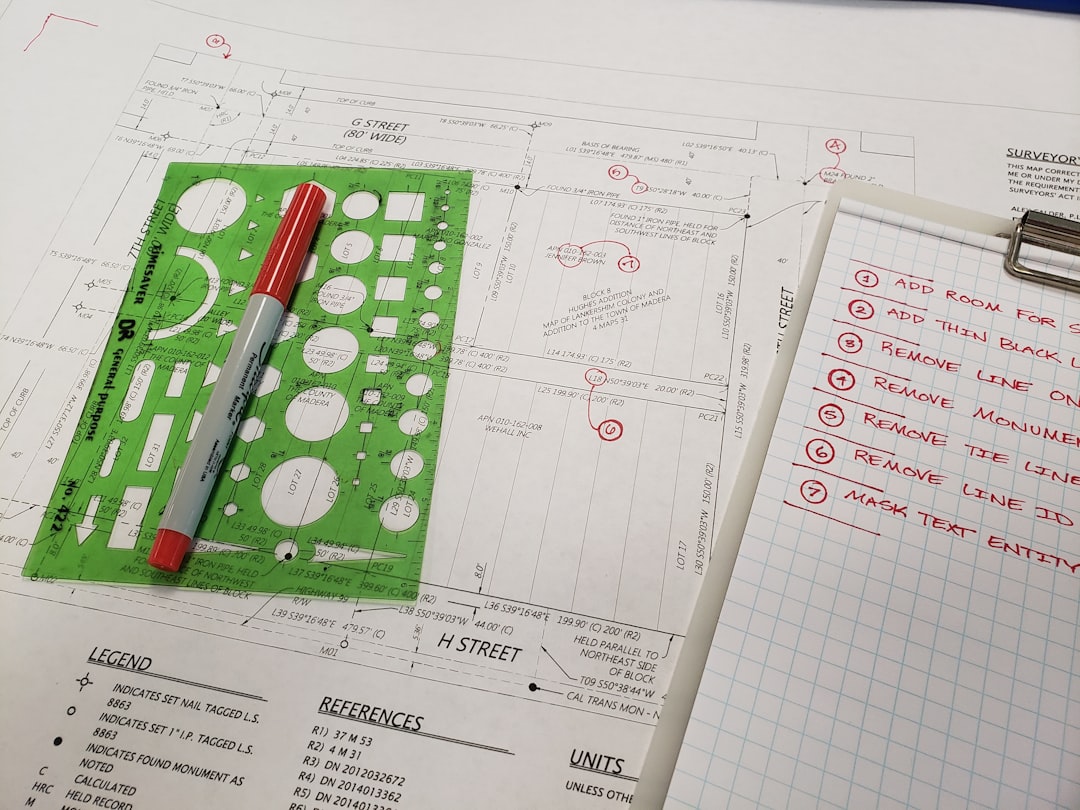
Testing Your Logo Anywhere
Will your logo still work on a mug, mobile app, or billboard? It better! Try these tests:
- Shrink it down: Can you still read the text? Are lines still visible?
- Drop it in a corner: Does the logo sit aligned with page margins?
- Overlay it on busy backgrounds: Does the safe area help it stand out?
If your logo system holds up each time—it’s a winner.
Tools That Can Help
You don’t have to do this manually every time. Some tools make life easier:
- Figma: Great for creating and exporting grid systems
- Adobe Illustrator: Perfect for precision editing and setting baselines
- Canva: For beginners learning alignment basics
Whatever you choose, just make sure you’re using consistent measurements and spacing rules across all tools.
Final Thoughts
A well-aligned logo is like a well-tucked shirt—it just looks right. Using grids, baselines, and safe areas is easier than it sounds, and once you get the hang of it, it becomes second nature. Give your logo that extra 10% of polish, and your whole brand will feel more pro.
Remember: design isn’t just about how it looks. It’s about how it works. And when your logo works nicely in every space—thanks to alignments and spacing—it tells the world you know what you’re doing.
Now grab your guides, and go align like a boss!
