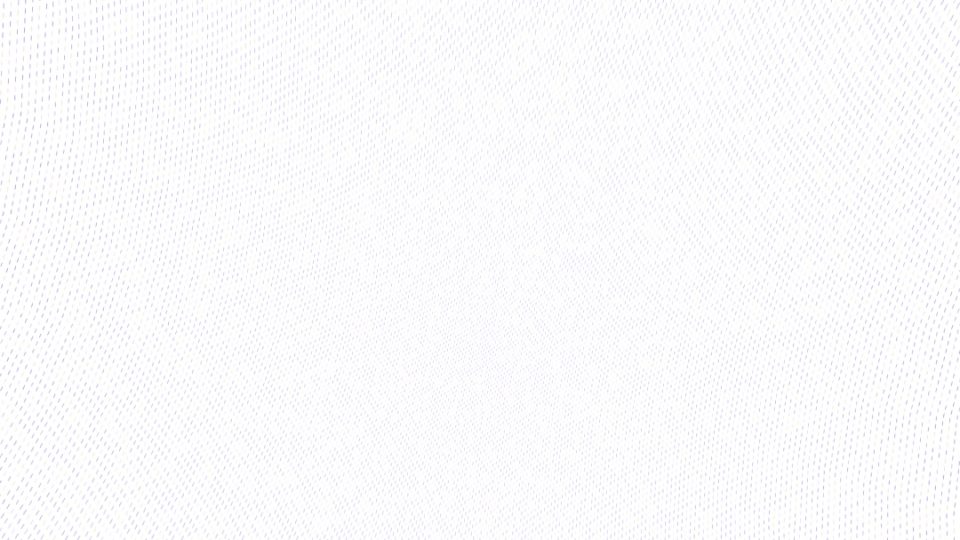If you’ve ever come across a YouTube video and found that the comment box is mysteriously missing or disabled, you’re not alone. This can be confusing and frustrating, especially if you’re eager to join in on the conversation, ask questions, or share your own observations. The good news is, there are several reasons why this might be happening—and a number of possible fixes or explanations to help you understand and potentially resolve the issue.
TL;DR
The comment box on YouTube might be missing or disabled due to channel settings, video content type (made for kids), browser issues, or platform bugs. Make sure you’re signed in, try a different browser or device, and check if the content is marked as “Made for Kids.” If you’re a creator, review your upload and comment settings in YouTube Studio. Follow the steps below to troubleshoot effectively and restore the missing comments section.
Why Is the YouTube Comment Box Missing?
Let’s look into the most common reasons why you might not see a comment box beneath a YouTube video—and more importantly, what you can do about it.
1. The Video Is Set as “Made for Kids”
This is probably the number one reason users don’t see comment sections on certain videos. Due to Children’s Online Privacy Protection Act (COPPA) regulations, YouTube disables comments on all videos marked as “Made for Kids.” This policy helps to protect younger users but also removes community interaction features like comments.
Fix: There’s nothing you can do as a viewer in this case. The content creator chooses whether a video is marked for kids, and YouTube automatically applies restrictions accordingly. If you’re a creator and believe your video was mislabeled—or don’t intend it for kids—you can change this in the video’s settings via YouTube Studio.
2. The Channel Owner Disabled Comments
Content creators have the option to manually disable comments on individual videos or across an entire channel. They may do this to control spam, avoid moderation issues, or prevent negativity in the comments section.
Fix: Again, there’s nothing you can do as a viewer. If you’re a creator and want to re-enable comments, go to YouTube Studio, select the video in question, and adjust the comment settings under the “Advanced Settings” tab.
3. You’re Not Signed into Your Google Account
YouTube requires users to be signed in with a Google account to post comments. If you’re browsing incognito or not logged in, the comment section often won’t appear at all—or it will be visible but unusable.
Fix: Make sure you’re signed into your YouTube (Google) account. If you’re unsure, check the top right corner of the YouTube interface and log in if necessary.
4. Restricted Mode Is Enabled
Restricted Mode is an optional setting that helps screen out potentially mature content. Sometimes enabling this option also results in a partially or completely hidden comments section, especially in workplace or school network environments.
Fix: Scroll to the bottom of the YouTube homepage and see if “Restricted Mode” is turned on. If it is, you can switch it off—unless it’s been enforced by a system administrator (in corporate or educational networks).
5. Browser Issues or Extensions
Your web browser—or more specifically, an extension or plugin you’ve installed—might be interfering with how YouTube pages load. Ad blockers, privacy apps, and script blockers can sometimes prevent the comment box from appearing properly.
Fix: Try the following browser-level solutions:
- Disable your ad blocker or script-blocking extensions temporarily.
- Open the video in incognito mode.
- Clear browser cache and cookies.
- Try viewing the video in a different web browser altogether.
If the issue seems to disappear in a different browser or incognito window, it’s likely caused by an extension or misconfigured cache.
6. Mobile App Glitches
If you’re using the YouTube mobile app, occasional bugs or outdated versions can cause interface elements like the comment section to glitch or disappear. UI errors or loading issues sometimes result in a blank area where comments should be.
Fix:
- Ensure you have the latest version of the YouTube app installed.
- Restart the app or your device.
- Try reinstalling the app from the Google Play Store or Apple App Store.
- Switch to the mobile version of YouTube in your browser as a workaround.
7. Issues with Video Embeds
If you’re trying to watch a YouTube video embedded on another site, it’s possible that comments won’t display at all since the embedded player doesn’t support the YouTube comments section.
Fix: Simply click on the video title or the YouTube logo to open it on YouTube’s main platform, where the comments section should be accessible—assuming it’s not disabled due to the other reasons mentioned above.
Solutions for Content Creators
If you’re a YouTube creator and you’re wondering why comments are disabled on your own videos—even though you didn’t disable them—try the following steps:
- Log into YouTube Studio.
- Click on Content from the menu on the left.
- Select the video in question.
- Go to the Details tab, scroll down, and click “Show More.”
- Under Audience, make sure the video is NOT set to “Made for Kids.”
- In the Comments and ratings section, choose your preferred comment settings: Allow all comments, hold potentially inappropriate ones for review, or disable them entirely.
Be sure to save any changes. After a few minutes, your viewers should be able to see and use the comment box if everything’s set correctly.
Additional Tips to Consider
- Use Safe Browsing Practices: Keep your browser and YouTube app updated to avoid compatibility issues that could hide the comment section.
- Check from Another Device: Access the same video from a different device or internet connection. This can help you determine if the problem is local to your setup.
- Be Patient: Sometimes YouTube experiences temporary server-side issues that affect comment visibility. Waiting a bit and refreshing the page may solve the problem.
When to Contact YouTube Support
If none of the above solutions work and you’re encountering this issue across multiple videos and devices, it may be time to reach out to YouTube Help. You can do this by clicking on your profile icon in the YouTube interface, selecting “Help” or “Send Feedback,” and describing your problem.
Additionally, you can browse YouTube’s support forums or community posts to see if this is a widespread issue.
Conclusion
The missing or disabled comment box on YouTube can stem from various causes—including creator preferences, account settings, browser gremlins, or child safety policies. While some of these causes are beyond your control as a viewer, many are fixable with a few quick steps. Whether you’re looking to re-enable your own comments as a creator or just want to join the discussion as a viewer, use these tips to get your YouTube experience flowing again.
Comments are one of the best ways to engage with creators and communities online, so it’s worth troubleshooting to get them back!