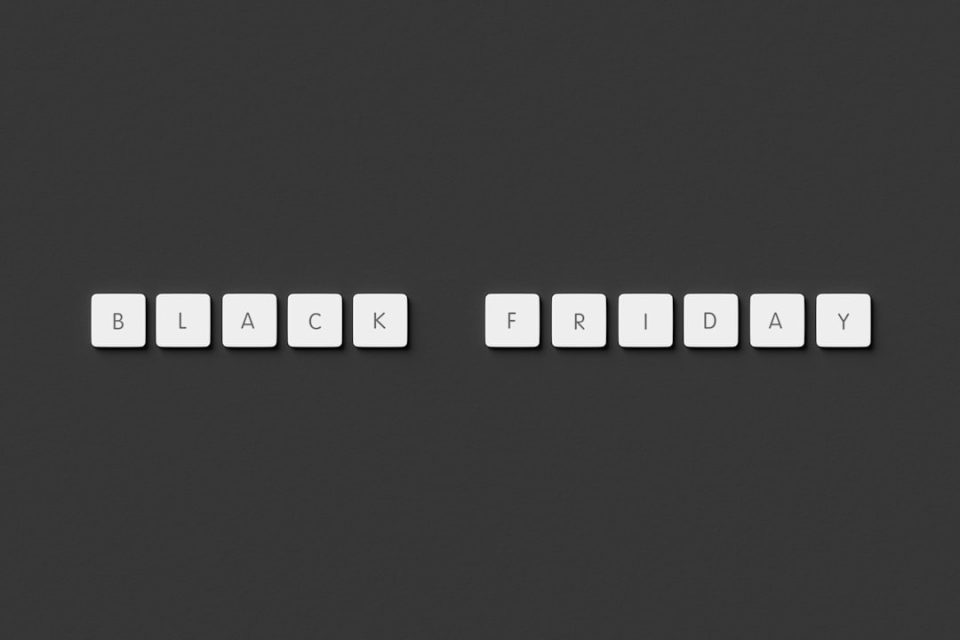The WordPress Media Library is an essential feature for anyone managing a website on the platform. It serves as a centralized place to upload, organize, and manage media files such as images, videos, audio, and documents. However, encountering an issue where the Media Library shows blank images can be frustrating and alarming, especially when your site relies heavily on media for its visual appeal. In this article, we will delve into the causes of this issue and provide a comprehensive guide to troubleshooting and fixing it.
Understanding the Problem
When users open the Media Library and instead of actual thumbnails or image previews they see blank spaces, it usually means that WordPress is unable to correctly load or display those images. This issue may occur in either the grid view or list view—or both. While the images might still exist on the server, their absence from visible display can seriously reduce productivity and lead to unnecessary worry about potential data loss.
Common Causes of Blank Images in the Media Library
The issue can stem from a number of sources, ranging from server-side permissions to browser caching. Here are some of the most common causes:
- File Permission Issues: Incorrect file permissions can prevent images from being read and rendered correctly.
- Corrupted .htaccess File: The .htaccess file may contain rules that block correct loading of media.
- Theme or Plugin Conflicts: Poorly coded themes or conflicts between plugins can interfere with media rendering.
- Browser Cache or JavaScript Errors: Cached content and client-side issues can block or obscure image loading.
- Missing or Corrupt Image Files: If files were not uploaded completely or became corrupt, images may fail to load.
- CDN Configuration Issues: Content Delivery Networks can sometimes fail to sync images properly, especially during initial setup or cache refreshes.
Step-by-Step Fixes
Here are the most effective solutions to restore your Media Library back to normal:
1. Check File Permissions
WordPress needs appropriate file permissions to display media. Ensure your wp-content/uploads directory has correct permissions.
- Folders should typically be set to 755
- Files should be set to 644
You can change these settings using an FTP client like FileZilla or through your hosting control panel.
2. Regenerate Media Thumbnails
Corrupted or missing image thumbnails can result in blank images in the Media Library.
Install a plugin like Regenerate Thumbnails to recreate all image sizes.
- Install and activate the plugin.
- Go to Tools > Regenerate Thumbnails.
- Click “Regenerate Thumbnails for All Attachments”.
3. Disable All Plugins Temporarily
A plugin conflict is one of the most frequent causes. To resolve this:
- Go to Plugins > Installed Plugins.
- Deactivate all plugins at once.
- Check if images now display correctly in the Media Library.
- If resolved, reactivate plugins one by one to isolate the conflict.
4. Switch to a Default Theme
Sometimes the active theme causes a conflict. Try switching to a default theme like Twenty Twenty-One.
- Go to Appearance > Themes.
- Activate any official default WordPress theme.
- Check your Media Library again to see if images appear.
5. Clear Browser Cache and Inspect Console
Browser side issues, such as cache or JavaScript errors, can affect how the Media Library behaves.
- Clear your browser cache and cookies.
- Open the Media Library and press F12 (on most browsers) to open Developer Tools.
- See if there are any errors under the Console tab.
- Error messages here can point you to a conflicting script or missing file.
6. Investigate .htaccess Rules
The .htaccess file in your site’s root directory plays an important role in URL rewriting and access control. Corrupted rules may block media display.
- Access your site via FTP or your hosting file manager.
- Locate and backup your .htaccess file.
- Replace it temporarily with WordPress’s default:
# BEGIN WordPress
<IfModule mod_rewrite.c>
RewriteEngine On
RewriteBase /
RewriteRule ^index\.php$ - [L]
RewriteCond %{REQUEST_FILENAME} !-f
RewriteCond %{REQUEST_FILENAME} !-d
RewriteRule . /index.php [L]
</IfModule>
# END WordPress
Refresh your Media Library and see if thumbnails now appear. If so, your original .htaccess had faulty rules.
7. Review CDN Configuration
If you are using a CDN like Cloudflare or Jetpack, it’s possible that the media assets are not syncing correctly.
- Temporarily disable the CDN and check the Media Library display.
- Clear the CDN cache and re-enable it.
- Ensure that your CDN settings allow access to the wp-content/uploads directory.
8. Increase PHP Memory Limit
If your server does not have enough memory allocated, image rendering may fail. To increase the PHP memory limit:
- Edit wp-config.php file from your WordPress root directory.
- Add the following line before /* That’s all, stop editing! */:
define( 'WP_MEMORY_LIMIT', '256M' );
9. Re-upload Missing Files
If image files are missing from the uploads folder, even the best settings won’t show thumbnails. Confirm image presence:
- Go to wp-content/uploads via FTP or File Manager.
- Check if the files physically exist.
- If not, attempt to re-upload them or restore from backup.
Preventative Measures
To avoid facing this issue in the future, consider the following best practices:
- Regularly update WordPress core, themes, and plugins.
- Install only trusted plugins from reputable sources.
- Perform routine backups of both files and the database.
- Monitor your site with security plugins like Wordfence or Sucuri.
- Use a staging environment to test changes before applying them live.
When to Contact Support
If none of these solutions work, it might be time to reach out to your web hosting provider or a WordPress developer. Hosting support can check for server-level errors and misconfigurations, while developers can investigate deeper conflicts or database issues.
Conclusion
While encountering blank images in the WordPress Media Library can be unsettling, it’s often a fixable issue with logical troubleshooting. Whether the problem lies in a file permission error, a plugin conflict, or a theme incompatibility, methodically approaching the root cause allows you to resolve the issue with minimal impact on your site’s operation. Staying vigilant with updates and good practices will also go a long way in preventing such issues in the future.
By following the steps outlined above, you should be able to resolve the blank image issue and restore full functionality to your WordPress Media Library. Always remember to back up your site before making major changes, and don’t hesitate to seek expert help if needed.