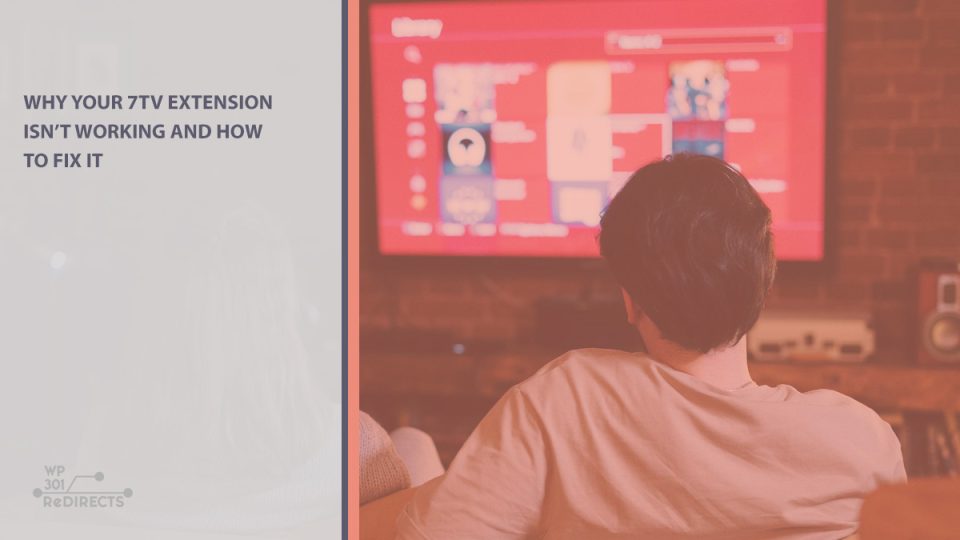Picture this: you’re ready to kick back and enjoy your favorite Twitch streams, chat with the community, and sprinkle your witty comments with fun emotes. But suddenly, your 7TV extension isn’t working. Panic sets in as the quirky emotes you rely on to express yourself are nowhere to be seen. Don’t worry – you’re not alone. Many users encounter issues with the 7TV extension from time to time, but the good news is that these problems are usually easy to fix!
This article will guide you through the common reasons why your 7TV extension might not be functioning properly and how you can troubleshoot these issues effectively. Let’s dive in and get those emotes back in action!
What is the 7TV Extension?
If you’re new to the world of Twitch or are only now hearing about 7TV, here’s a quick explanation. The 7TV extension is a popular browser add-on for platforms like Twitch and YouTube, providing access to a vast library of custom emotes. It’s an essential tool for streamers and viewers alike who love spicing up the chat experience. However, like any browser extension, it’s not immune to glitches.
Common Reasons Why 7TV Extension Stops Working
The most common issues with 7TV arise from a few key factors. Identifying the root of the problem will save you from unnecessary frustration. Below are the main culprits:
- Browser Compatibility: The extension may not work if your browser version is outdated or if it’s incompatible with 7TV.
- Conflicts with Other Extensions: Sometimes, other browser extensions can interfere with 7TV’s functionality.
- Disabled by Default: After browser updates, extensions like 7TV can sometimes become disabled or require reactivation.
- Outdated Extension: If you haven’t updated the 7TV extension in a while, it might not function correctly with newer websites or systems.
- Server Issues: Occasionally, the problem isn’t on your end. The 7TV service might be experiencing server downtime or maintenance.
How to Fix Your 7TV Extension
Now that you know the most common reasons for issues, let’s look at how you can fix them. Follow these steps to troubleshoot and resolve your 7TV extension problems:
1. Check if the Extension is Enabled
Start by ensuring that the 7TV extension is still enabled in your browser. After updates or restarts, extensions may sometimes be disabled by default.
- In Chrome, type chrome://extensions/ into the address bar.
- In Firefox, navigate to the “Add-ons Manager” by clicking on the three-bar menu, then select “Add-ons and Themes.”
- Make sure the 7TV extension toggle is set to “On.”
2. Update the Browser and Extension
Outdated software can often cause compatibility issues. Update both your browser and the 7TV extension to the latest versions:
- In Chrome, go to chrome://settings/help to check for updates.
- In Firefox, click on the menu > “Help” > “About Firefox” to update.
- Visit the Chrome Web Store or Firefox Add-ons page to ensure you have the latest 7TV version.
3. Disable Other Browser Extensions
Some extensions might conflict with 7TV. Temporarily disable your other extensions to see if that resolves the issue. For example:
- Ad blockers
- VPN extensions
- Other Twitch-related extensions like BTTV or FFZ
If the 7TV extension works after disabling others, re-enable them one by one to identify the conflicting extension.
4. Check 7TV’s Server Status
Sometimes, the problem isn’t related to your browser or device. Check the 7TV Discord server or their official status page (if available) to see if there are any ongoing issues or maintenance announcements.
Image not found in postmeta5. Clear Browser Cache and Cookies
Corrupted or overly full cache and cookies can create problems for browser extensions. Clearing them might resolve your problem:
- Open the settings menu of your browser.
- Look for the “Privacy & Security” section and locate the option to clear cache and cookies.
- Restart your browser after clearing data.
6. Reinstall the 7TV Extension
If all else fails, try uninstalling and reinstalling the 7TV extension. A fresh installation often resolves lingering issues that can’t be fixed otherwise:
- Go to your browser’s extensions manager and remove the 7TV extension.
- Restart your browser to ensure all files are cleared.
- Install the latest version from the Chrome Web Store or Firefox Add-ons site.
Final Thoughts
Issues with the 7TV extension can be frustrating, especially when they interrupt your Twitch experience. However, in most cases, troubleshooting is straightforward and will have you back to using your favorite emotes in no time. By following the steps above, you’ll likely resolve the problem quickly, whether it’s related to browser compatibility, conflicts with other extensions, or server-side issues.
Image not found in postmetaSo fire up your favorite streams, re-enable that trusty 7TV extension, and let the emote spam resume! Happy chatting!