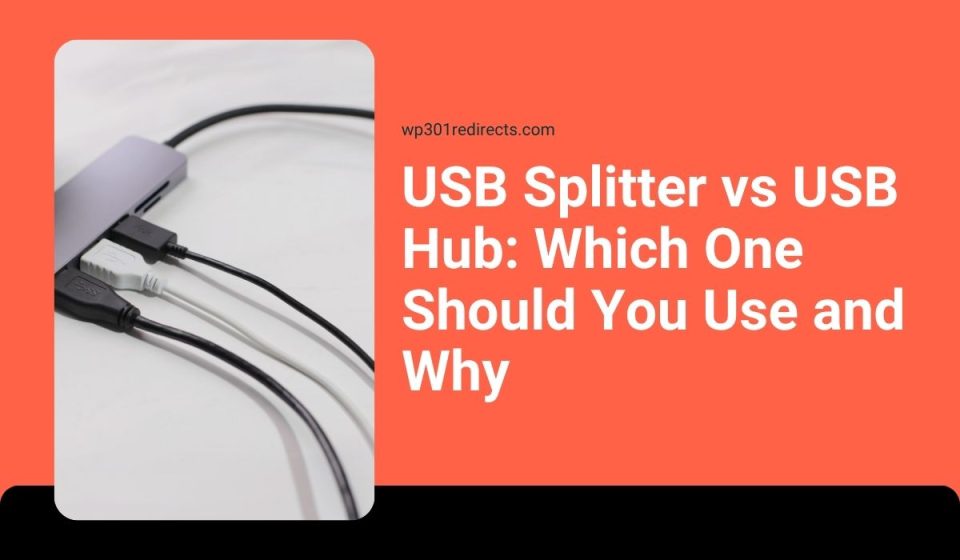When you start running out of USB ports on your laptop, desktop, or console, it’s tempting to buy the first accessory you see online—often labeled either a USB hub or a USB splitter. While they might look similar, they are not the same. Choosing the right one depends on how you plan to use it.
This guide will break down the difference between a USB splitter and a USB hub, explain when to use each, and help you avoid common mistakes.
What Is a USB Splitter?
A USB splitter is a passive device that takes one USB signal and splits it into two or more ports. It works similarly to a Y-cable. The key thing to understand is that a splitter doesn’t add ports in the way a hub does—it simply mirrors one connection.
Most USB splitters do not support multiple active data transfers or charging. If you plug in two devices through a splitter, usually only one will function correctly. Splitters are best for basic setups that don’t require power or high-speed data.
Good for:
- Connecting a keyboard or mouse one at a time
- Plugging in devices that don’t require power
- Low-bandwidth tasks
Splitters are not recommended for external hard drives, game controllers, phones, or webcams.
What Is a USB Hub?
A USB hub turns a single USB port into multiple working ports. It acts as a data and power manager for each connected device. USB hubs come in two main types: powered and non-powered.
- Non-powered hubs draw all their power from the host (your computer or console). These are fine for lightweight accessories like keyboards and mice.
- Powered hubs include an external power adapter, making them ideal for high-powered devices like hard drives, charging phones, or connecting multiple USB accessories.
USB hubs are smart. They handle each device individually, allowing you to run multiple peripherals at once—like a flash drive, printer, mouse, and phone—without signal loss.
USB Splitter vs USB Hub: What’s the Difference?
Here’s a simple comparison to clear things up:
| Feature | USB Splitter | USB Hub |
|---|---|---|
| Adds New Ports | No | Yes |
| Power Distribution | Very Limited | Varies (Better with powered hubs) |
| Handles Multiple Devices | No | Yes |
| Data Transfer | Unreliable | Reliable |
| Ideal Use | Single, low-power device | Multiple USB devices |
When Should You Use a USB Splitter?
You should use a USB splitter only when:
- You’re connecting devices one at a time
- You don’t need data transfer between devices
- You’re connecting very basic peripherals
- You’re on a tight budget and don’t need performance
Examples include using a splitter to switch between a mouse and a barcode scanner on a basic POS system. But it’s not suited for active or high-speed tasks.
When Should You Use a USB Hub?
A USB hub is the better option for most users. It allows multiple devices to work at the same time, handles power more effectively, and supports faster USB standards.
Common use cases:
- Connecting a keyboard, mouse, and flash drive at once
- Charging a phone while using a USB microphone
- Running a webcam and external drive during meetings or streams
- Adding HDMI or Ethernet through a USB-C hub
If you’re working from a laptop with only two USB ports, a hub can turn it into a full workstation.
Powered vs Non-Powered USB Hubs
This choice depends on what you’re connecting.
- Non-powered hubs are small, light, and portable. They work well for basic accessories but might not support large drives or multiple charging devices.
- Powered hubs have their own external power source. This lets them support high-power devices, faster charging, and more stable connections.
Important: If you’re using external hard drives, phone chargers, or multiple peripherals at once—get a powered hub.
Do USB Versions Matter?
Yes. USB hubs and splitters support different USB versions. Each version offers different speeds:
- USB 2.0 – Up to 480 Mbps (basic speed)
- USB 3.0 – Up to 5 Gbps (10x faster)
- USB 3.1/3.2 – Up to 10–20 Gbps
Always match the hub to your port type. If your laptop has a USB 3.0 port, use a USB 3.0 hub to avoid bottlenecks.
Also consider USB-C hubs if your device supports them—they often include HDMI, Ethernet, and SD card slots in one compact device.
Final Advice
If you’re simply trying to switch between two low-power devices one at a time, a USB splitter might be enough. But for most people, a USB hub is the right choice—especially if you want to run multiple accessories at the same time.
Here’s a quick guide:
- Basic users: USB 2.0 hub (non-powered)
- Everyday users: USB 3.0 or 3.1 hub (non-powered)
- Power users & creators: Powered USB-C hub with high-speed ports
Pick the one that fits your setup. Avoid splitters for multitasking, and invest in a reliable hub to keep your devices connected and powered properly.
Still not sure? Comment with your setup, and we’ll help you choose the best one. If this guide helped, share it with someone who’s struggling to pick the right USB accessory.