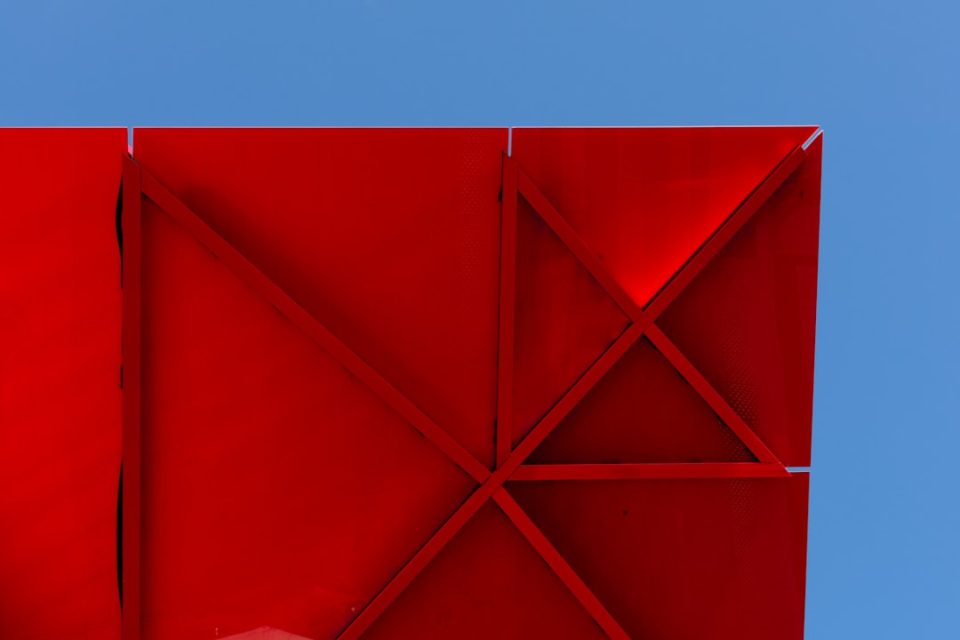Encountering activation issues in Microsoft Office can disrupt productivity and prompt unnecessary technical anxiety. One common error many users face is the Office activation error 0x4004f00c. This error is typically associated with problems related to account recognition, licensing mismatches, or Microsoft account verification issues. While daunting at first glance, resolving this problem can be straightforward if approached with the correct step-by-step method using account verification.
TLDR: Quick Summary
The Office activation error 0x4004f00c is often linked to Microsoft account verification issues. This can be resolved by ensuring the Office product is tied correctly to a Microsoft account and that account is verified and synced across devices. This guide walks through verifying account information, signing in correctly, updating Office, and syncing system settings. Following these steps methodically typically resolves the issue in just a few minutes.
Understanding Error Code 0x4004f00c
The error code 0x4004f00c generally appears when Microsoft Office activation fails due to unverified or mismatched account credentials. When the installation is not recognized as properly licensed, Office will enter Reduced Functionality Mode (RFM), limiting editing and creation features.
Common Causes:
- Using a different Microsoft account than the one used to purchase Office
- Licensing not associated properly with the account
- Outdated Office software or Windows system
- Disconnected internet connection or sign-in issues
Step-by-Step Methods to Resolve the Error Using Account Verification
Step 1: Confirm the Correct Microsoft Account
Before trying any technical fixes, make sure you’re attempting to activate Office with the Microsoft account used to purchase or redeem your Office license.
- Visit https://account.microsoft.com/services and log in.
- Under the “Subscriptions” section, confirm that your Office product appears.
- If the subscription does not appear, try logging in with other Microsoft accounts you own.
If none of your accounts show the Office license, it’s possible the license was purchased under a work or school account, or was not properly redeemed.
Step 2: Verify the Microsoft Account
Sometimes, an unverified account may prevent Office from syncing properly with Microsoft servers.
- Go to your Microsoft Profile Page.
- Check under Security Info or Email & phone to see if any verification prompts appear.
- Verify your identity using the provided methods (e.g. email link or phone code).
After completing the verification process, restart your computer to ensure changes are reflected system-wide.
Step 3: Sign In to Office With the Verified Account
Launch any Microsoft Office app such as Word or Excel:
- At the top right, click on your name or avatar.
- Choose Sign Out.
- Close the Office app and re-open it.
- Click on Sign In and use the verified Microsoft account.
Once signed in, Office should detect the license and auto-activate. Wait a few moments, then check the activation status under File > Account > Product Information.
Step 4: Run Office Activation Troubleshooter
If the above steps don’t work, the built-in Office Troubleshooter can repair activation issues effectively.
- Visit Office Activation Troubleshooter.
- Download and run the tool, selecting the Office product and version you use.
- Follow the instructions provided to resolve license or sign-in conflicts.
Step 5: Update Office and Windows
Using older versions of Office or an outdated system can also trigger error 0x4004f00c.
- For Office:
- Open any Office app
- Navigate to File > Account > Update Options > Update Now
- For Windows:
- Go to Settings > Windows Update
- Choose Check for updates
Reboot the computer after performing updates and retry the Office activation process.
Step 6: Check Date, Time, and Region Settings
Time discrepancies between your system and Microsoft’s servers can disrupt activation.
- Open Windows Settings > Time & Language.
- Ensure Set time automatically and Set time zone automatically are enabled.
- Restart the PC after applying settings.
If you’re using a work or school account, you may need to coordinate with your IT department, as some administrative policies can prevent Office from activating if the device does not meet compliance requirements.
Final Check and Activation Status
Once all steps are complete, reopen any Office application and go to:
File > Account > Product Information
If the product shows Product Activated and displays the correct Microsoft 365 or Office subscription type, then the error has been successfully resolved.
Frequently Asked Questions (FAQs)
1. What is Office activation error 0x4004f00c?
This error indicates that Microsoft Office is unable to activate due to account verification issues, usually stemming from the user signing into the wrong Microsoft account or license recognition failure.
2. Can I fix this error without reinstalling Office?
Yes, the issue can typically be resolved without reinstalling by verifying the correct Microsoft account and updating system components.
3. What if I’m using a school or work account?
School and work accounts are often managed by enterprise administrators. You may need to check with your IT department to ensure the account is properly licensed and permitted to activate Office on personal or new devices.
4. What happens if Office stays in Reduced Functionality Mode?
If the product remains unactivated, features such as editing, saving, and creating new documents will be disabled until the product is activated.
5. Is this error related to my Windows operating system?
Partially. Missing Windows updates or incorrect time settings may interfere with Office communicating with Microsoft’s activation servers.
6. Can VPNs interfere with Office activation?
Yes, VPN connections may reroute traffic through regions that Microsoft’s activation services flag as unfamiliar or unsupported, possibly causing disruption. Try disabling your VPN during activation.
By following the above steps and ensuring your Microsoft account is correctly verified and synced, you should be able to overcome Office activation error 0x4004f00c quickly and confidently.