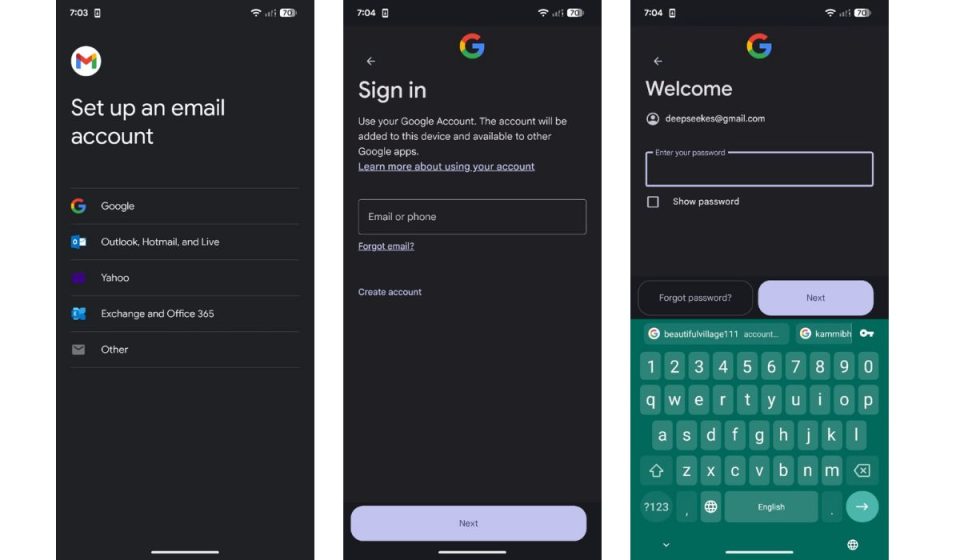Streaming music has become an integral part of our daily lives, and with platforms like Spotify offering millions of songs on demand, the way we experience music has been completely transformed. Paired with Sonos, one of the leaders in premium home audio systems, your home becomes a personal concert venue where high-quality sound meets seamless connectivity. But integrating these two modern marvels can seem a little daunting if you’re new to smart home audio. Don’t worry — this guide will walk you through the entire process, step by step.
TL;DR
To link Spotify with Sonos, make sure you have both the Spotify and Sonos apps installed and updated. Open the Sonos app, go to the settings menu, and then add Spotify under ‘Services & Voice’. Log in to your Spotify account when prompted, and your Spotify will be linked with Sonos. You can now control your music using either app or even voice commands if you have a voice-enabled Sonos speaker.
Why Link Spotify to Sonos?
Linking Spotify to Sonos unlocks a more immersive and convenient music experience in your home. With this integration, you can:
- Stream music directly from the Spotify app to any Sonos speaker.
- Use voice commands (like Alexa or Google Assistant) to control playback.
- Create playlists, group rooms together, and schedule music playback.
- Enjoy rich, room-filling sound that syncs with your Spotify activity.
Whether you want to set the mood for a dinner party or enjoy relaxing tunes during a weekend at home, this setup makes it all effortless.
What You’ll Need
Before we dive into the linking process, make sure you have the following:
- Spotify Premium Subscription (Linking typically requires a paid Spotify account)
- Sonos Device (e.g., Sonos One, Beam, Arc, Move, or Roam)
- Wi-Fi Network with internet access
- Mobile Device or Computer with both Spotify and Sonos apps installed
Step 1: Set Up Your Sonos Speaker
First things first: if your Sonos speaker isn’t already set up, you’ll need to do that.
- Download and install the Sonos app on your mobile device (iOS or Android).
- Open the app and follow the on-screen instructions to connect your Sonos speaker to Wi-Fi.
- Give your speaker a name (e.g., “Living Room” or “Kitchen”) for easier identification.
Once your speaker is online and registered, you’re ready to sync Spotify.
Step 2: Add Spotify to the Sonos App
This is the key step where you actually link your Spotify account to Sonos:
- Open the Sonos app and tap on the Settings tab (gear icon).
- Select Services & Voice, then tap Add a Service.
- From the list of available services, choose Spotify.
- Tap Add to Sonos, read through the things Spotify can do with your Sonos system, then tap Connect to Spotify.
- You’ll now be prompted to log into your Spotify account. Use your credentials. If you’re already logged in via the Spotify app on your device, Sonos may automatically detect and authenticate your credentials.
- Once logged in, Spotify will be linked to Sonos. You’ll see a confirmation message in the app.
Step 3: Playing Spotify on Sonos
Now that you’re connected, here’s how to actually listen to music using your new setup.
Method 1: Using the Sonos App
- Open the Sonos app and go to the Browse tab.
- Select Spotify from the list of available services.
- Search for your favorite artists, playlists, or albums.
- Tap on a song and choose the room (or group of rooms) you’d like to play it in.
Method 2: Using the Spotify App (Spotify Connect)
Spotify Connect allows you to use your Spotify app as a remote control for Sonos:
- Open the Spotify app.
- Queue up a song you want to listen to.
- Tap the Devices Available icon (bottom of the Now Playing screen—it looks like a speaker with a rectangle).
- Select your Sonos speaker from the list.
Just like that, Spotify streams directly to Sonos while you retain full control from within the Spotify app. This method is often more responsive and convenient for Spotify power users.
Optional: Enable Voice Control
If you have a voice-enabled Sonos speaker like the Sonos One or Sonos Beam, and you want to control Spotify hands-free, you can set up either Amazon Alexa or Google Assistant:
- In the Sonos app, go to Settings → Services & Voice.
- Choose your preferred voice assistant and follow the prompts to link your account and complete setup.
- Make sure Spotify is set as the default music service within the voice assistant settings.
Now you can say things like “Hey Alexa, play jazz on Spotify in the kitchen” and your Sonos speaker will deliver the tunes.
Troubleshooting Tips
Occasionally, you might run into issues when linking or streaming. Here are some quick fixes:
- Sonos not showing up in Spotify app: Make sure both devices are on the same Wi-Fi network.
- Spotify doesn’t connect to Sonos: Restart both the Sonos speaker and your phone.
- Music drops or skips: Ensure strong Wi-Fi connectivity and reboot your router if necessary.
- App not responding: Ensure both Sonos and Spotify apps are updated to their latest versions.
Tips for Getting the Most Out of Spotify on Sonos
Once you’re up and running, here are some advanced tips to optimize your listening experience:
- Create Speaker Groups: Group multiple Sonos speakers by room and play synchronized music throughout your entire home.
- Utilize Spotify Playlists: Curate a morning playlist, workout soundtrack, or dinner party mix for quick access.
- Use Alarms and Scheduling: Sonos allows you to schedule music playback at specific times, which is great for waking up to your favorite songs.
- Explore Enhanced Audio Settings: Use the Sonos app to adjust bass, treble, and EQ settings to match your acoustics and preferences.
Conclusion
Linking Spotify with Sonos opens up a world of musical possibilities. Whether you’re relaxing at home, cooking, or throwing a party, having a unified music system that blends Spotify’s massive music library with Sonos’s stellar audio quality creates an unmatched experience. By following the steps in this guide, you’ll be enjoying rich, smooth-sounding beats in every corner of your home in no time.
So grab your phone, sync your playlists, and let your Sonos system bring your love for music to life!