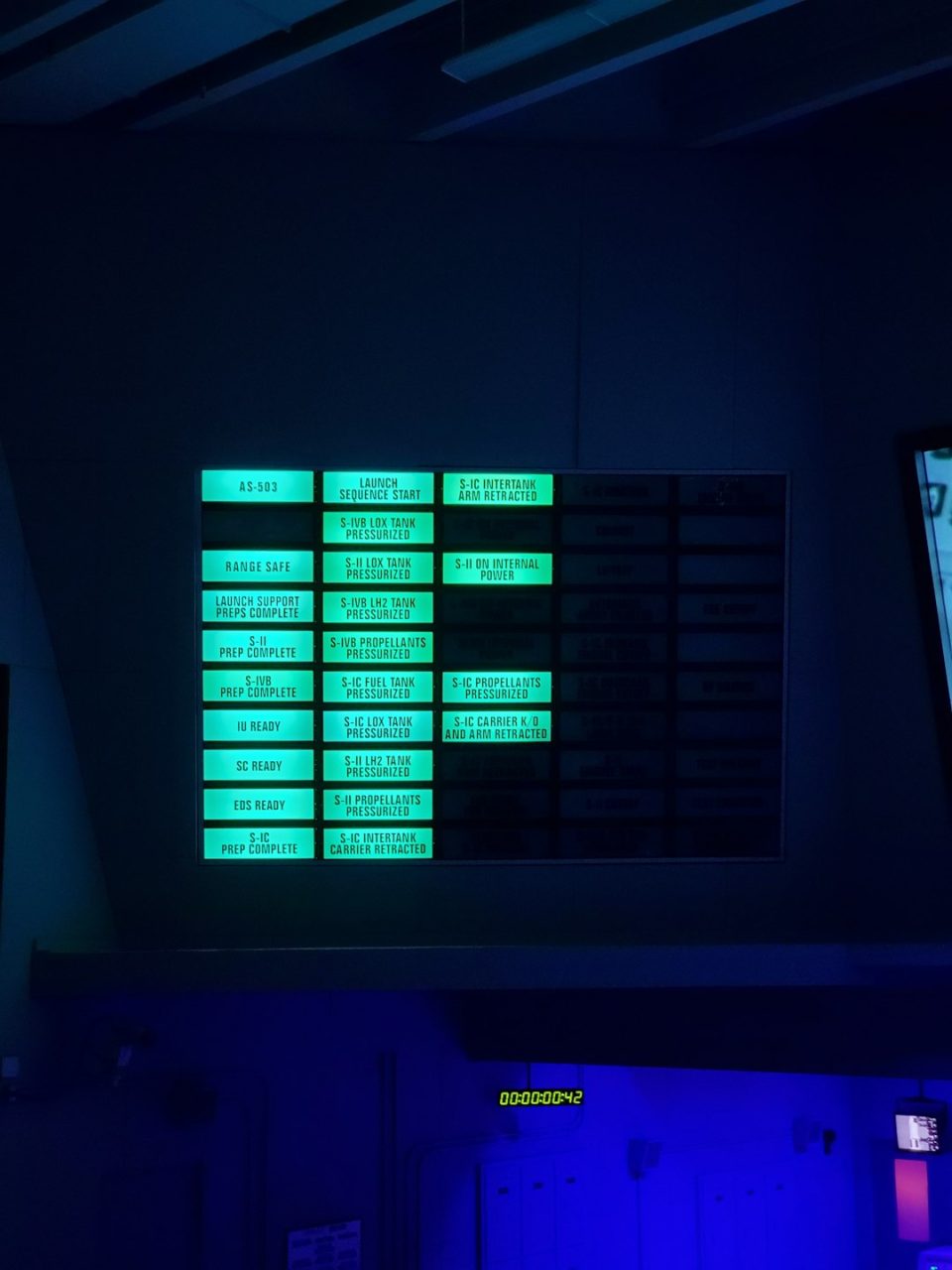Imagine gearing up for a fun day of building monumental castles, exploring vast underground caves, or fending off hordes of Creepers with your friends—when suddenly you’re hit with the message: “Unable to Verify Products You Own.” That’s a frustrating roadblock, isn’t it? Luckily, this common Minecraft issue is usually fixable with a few straightforward steps. In this article, we’ll explore what causes this error and how to resolve it quickly so you can get back to crafting your next epic creation.
What Causes the “Unable to Verify Products You Own” Error?
This error most frequently pops up when there are authentication problems between your Minecraft launcher and your Microsoft account. Since Mojang migrated Minecraft accounts to Microsoft, the verification process sometimes gets caught up due to:
- Outdated Minecraft Launcher: Using an older or improperly updated version.
- Incorrect Microsoft Account: You’re signed in with the wrong Microsoft credentials.
- Network connectivity issues: Your connection might be dropping verification attempts.
- Cache or stored login data: Corrupted cache files can interfere with login verification.
Fixing the Error: Step-by-Step Guide
Here are several proven ways to troubleshoot and resolve the “Unable to Verify Products You Own” Minecraft error:
1. Update Your Minecraft Launcher
Always ensure you’re using the latest Minecraft launcher. Mojang regularly releases updates not only for game content but also for authentication mechanisms.
- Open the Minecraft Launcher.
- If an update is available, it will usually start downloading automatically.
- Allow the update to finish and restart the launcher.
2. Log Out and Log Back In
Sometimes all your launcher needs is a refresh by reauthenticating your credentials:
- Open the launcher and click your profile icon.
- Select “Log out”.
- Close the launcher completely.
- Reopen and log in again using the correct Microsoft account associated with your Minecraft purchase.
3. Clear Launcher Cache
Corrupted data in your Minecraft cache might prevent the game from verifying account ownership properly. Here’s how to clear it:
- Close Minecraft and its launcher completely.
- Navigate to the Minecraft cache location:
Windows:%AppData%/.minecraft
Mac:~/Library/Application Support/minecraft - Locate and delete the .log and .lck files or move the entire launcher_profiles.json to a different folder temporarily.
- Reopen the launcher and try logging in again.
4. Check Your Network Connection
Reliable internet is key for account verification:
- Ensure you’re not using a proxy or VPN that might block communication with Mojang servers.
- Restart your modem/router and your computer.
- Try switching to a wired connection if possible for more stability.
5. Reinstall the Minecraft Launcher
If nothing else works, a clean reinstall might do the trick:
- Uninstall Minecraft Launcher via your system settings.
- Go to the official Minecraft download page.
- Download and install the latest version of the launcher.
Still Not Working? Contact Mojang Support
If none of these solutions resolve your issue, it might be time to seek help from the pros. Visit Minecraft Support and provide details like your account email, version of the game you’re using, and any troubleshooting steps you’ve taken so far.
Final Thoughts
The good news is that the “Unable to Verify Products You Own” error, while annoying, is almost always solvable with a bit of patience and some basic troubleshooting. Whether you opt for logging out and back in, updating your launcher, or clearing your cache, each fix brings you closer to jumping back into the sandbox world millions love.
Now that you’re equipped with these solutions, you’ll be able to fix the error with confidence and get back to mining, crafting, and conquering!