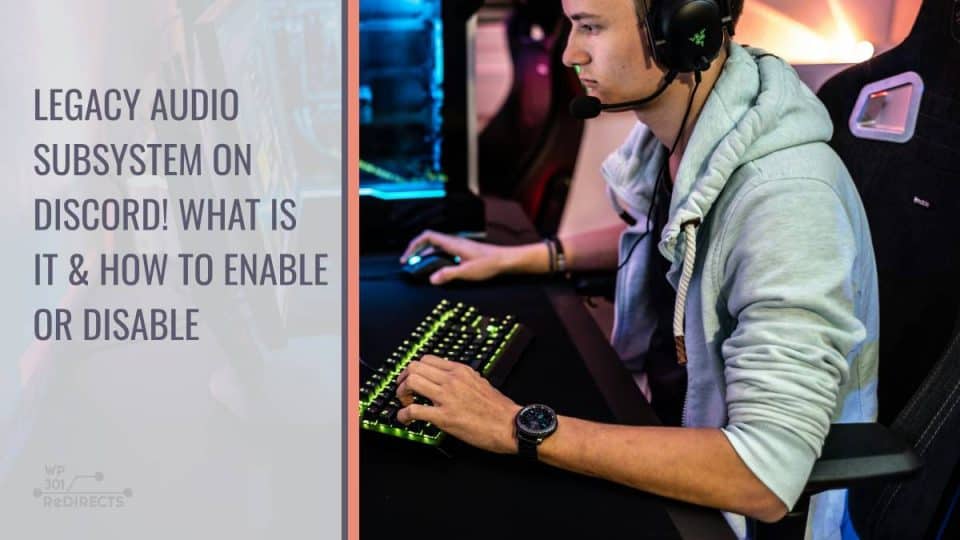Discord is one of the most popular platforms for voice, video, and text communication, especially among gamers and communities that rely on smooth, real-time communication. To provide users with high-quality audio during calls or while streaming, Discord utilizes advanced audio subsystems. However, some users might encounter issues with modern audio configurations, hardware incompatibilities, or performance glitches. To address these concerns, Discord offers an option called the “Legacy Audio Subsystem,” a feature that can help improve compatibility with older hardware or fix audio issues.
In this article, we’ll explain what the Legacy Audio Subsystem is, when to enable or disable it, and how you can easily toggle this setting in Discord.
What Is the Legacy Audio Subsystem?
The audio subsystem in Discord is responsible for processing and managing all voice inputs and outputs. By default, Discord uses the latest, modern audio technologies to ensure superior sound quality and minimize latency. However, not all devices are fully compatible with these advanced audio standards, particularly older or less powerful computers, headsets, or audio interfaces.
The Legacy Audio Subsystem is essentially a fallback option that uses an older version of Discord’s audio handling system, which can be more stable on outdated hardware. It was designed to ensure that users with older devices or drivers can still use Discord without experiencing audio bugs, crashes, or latency problems.
When Should You Enable the Legacy Audio Subsystem?
There are several scenarios where enabling the Legacy Audio Subsystem might be helpful:
1. Incompatibility Issues: If you’re using an older computer or audio device and notice that Discord’s audio cuts out, distorts, or fails to connect properly, switching to the Legacy Audio Subsystem might solve these issues.
2. Audio Glitches After Updates: Sometimes, Discord updates can lead to unforeseen bugs or incompatibilities with certain hardware configurations. Enabling the Legacy Audio Subsystem can serve as a temporary fix while Discord resolves these issues.
3. Older Audio Drivers: If you haven’t updated your audio drivers or your hardware is no longer supported by newer drivers, the Legacy Audio Subsystem can be more stable and compatible with your system.
When Should You Disable the Legacy Audio Subsystem?
If you’re using modern audio hardware and everything is functioning smoothly, you should leave the Legacy Audio Subsystem disabled. Using the modern audio subsystem allows you to take full advantage of better sound quality, advanced noise cancellation features, and other improvements in Discord’s latest audio technology.
Disabling the Legacy Audio Subsystem is also recommended if you’ve updated your drivers or hardware, as continuing to use the legacy system may prevent you from accessing newer features.
How to Enable or Disable the Legacy Audio Subsystem
If you need to enable or disable the Legacy Audio Subsystem in Discord, follow these simple steps:
Steps:
1. Open Discord:
– Launch Discord on your computer (this can be done via the desktop app or web browser).
2. Access User Settings:
– In the bottom-left corner, next to your username, you’ll see a gear icon (⚙️) labeled User Settings. Click on it to open the settings menu.
3. Navigate to Voice & Video Settings:
– On the left-hand sidebar, scroll down until you find the Voice & Video option under the App Settings section. Click on it to access the audio settings.
4. Locate the Audio Subsystem Setting:
– Scroll down to find the Audio Subsystem section. Here, you’ll see an option to switch between Standard and Legacy.
5. Enable or Disable Legacy Audio Subsystem:
– Select Legacy if you want to enable the legacy audio system, or choose Standard to disable it and use Discord’s modern audio subsystem.
6. Restart Discord:
– After making your selection, Discord will prompt you to restart the app for the changes to take effect. Click “Okay,” and Discord will automatically restart.
The Legacy Audio Subsystem on Discord is a useful feature for users who experience audio issues with older hardware or after an update. By enabling this option, you can resolve potential compatibility issues and enjoy smoother audio performance. However, if your hardware is up to date and working well with Discord’s default audio system, it’s better to leave the Legacy option disabled to take advantage of better sound quality and modern features.