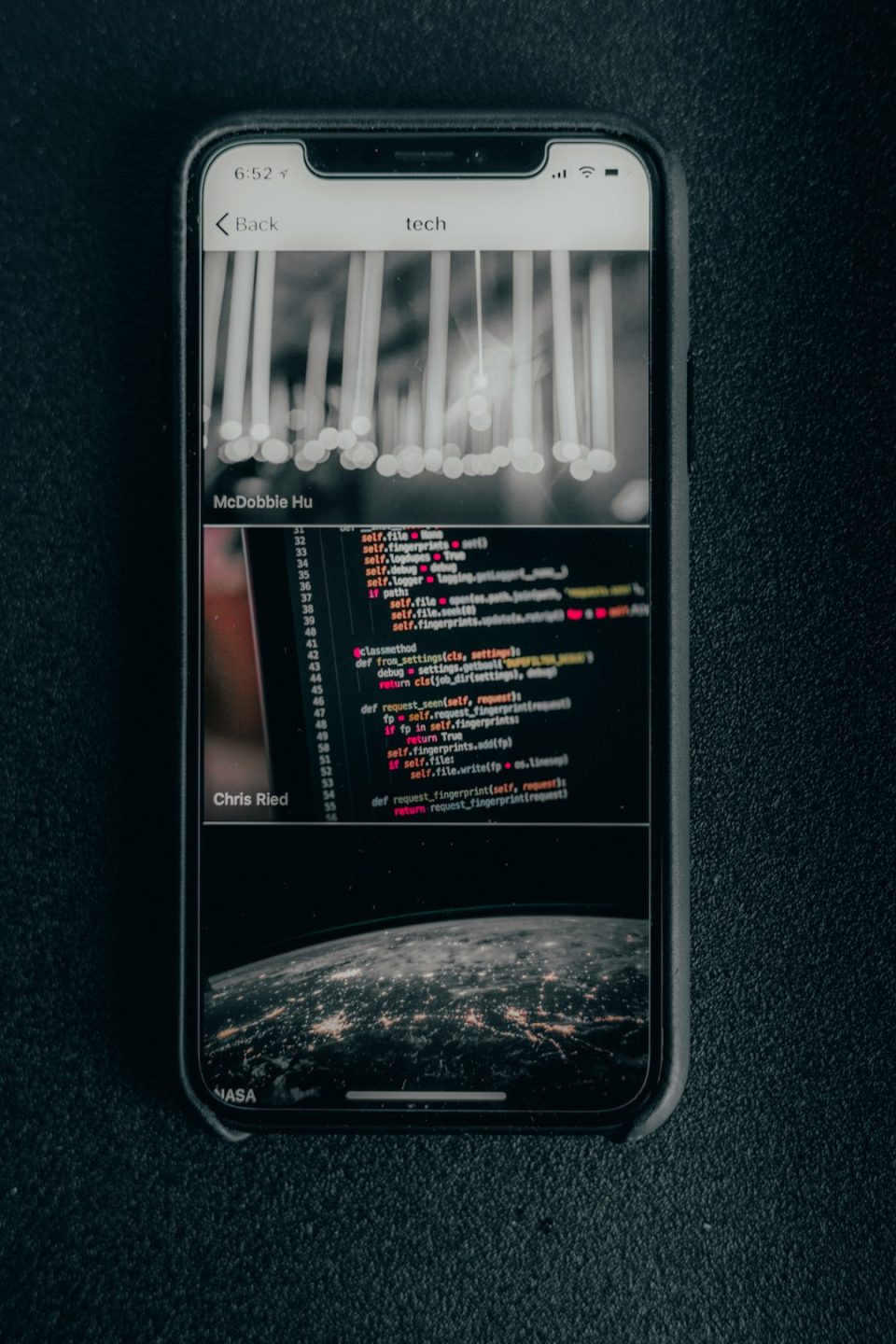Your iPhone won’t connect to iTunes and all you see is the dreaded message: “iTunes could not connect to this iPhone. An unknown error occurred (0xe8000065).”
Annoying, right? Don’t panic. We’ve got you covered with super simple tips to kick this error to the curb. Grab a snack and let’s fix this fast!
What Even Is Error 0xe8000065?
This iTunes error usually pops up when your computer has trouble connecting to your iPhone or iPad. It can be caused by bad cables, outdated software, or just plain cranky computers.
Easy Fixes You Should Try First
Sometimes, the simplest things work like magic. Start with these.
- Restart everything! Your phone, your computer, even iTunes. Turn them off. Then back on. It’s classic for a reason.
- Try a different USB port or cable. That old cable could be the culprit. Swap it out. Use an official Apple one if you can.
- Update iTunes and iOS. Old versions are like grumpy grandparents. Keeping everything updated helps things run smoothly.
Still Broken? Time to Dig Deeper!
If those quick fixes didn’t work, it’s time to get serious. Don’t worry, we’ll keep it simple.
1. Trust the Computer
The “Trust This Computer?” prompt on your iPhone isn’t just for show. If you accidentally hit “Don’t Trust,” your phone shuts the door on iTunes. Try this:
- Disconnect your phone.
- Go to Settings > General > Transfer or Reset iPhone > Reset Location & Privacy.
- Reconnect your device and hit “Trust” when asked.
2. Tidy Up the Lockdown Folder
This is where iTunes stores device pairing info. Sometimes it gets messy. Here’s how to clean it:
- Close iTunes.
- On a Windows PC, press Windows + R. Type %ProgramData% and press Enter.
- Find the Apple folder and delete the one called Lockdown.
- Now reopen iTunes and reconnect your iPhone.
3. Disable Security Software Temporarily
Your antivirus might be acting a little too protective. Turn it off just long enough to connect your device.
The Nuclear Option: Reinstall iTunes
If all else fails, it’s time to uninstall and reinstall iTunes. This wipes out any hidden bugs that keep causing the error.
- Uninstall iTunes and all Apple-related software like Apple Application Support, Apple Mobile Device Support, and Bonjour.
- Restart your computer (again!)
- Download the latest version of iTunes from Apple’s website.
- Install and try connecting your device again.
It sounds like a big chore, but it’s often the best fix.
Still Seeing the Error?
If you’ve tried everything and nothing works, it’s time to call in reinforcements. Head to an Apple Store or contact Apple Support. There might be a hardware problem, especially if your Lightning port is damaged.
Final Thoughts
iTunes Error 0xe8000065 might seem scary, but it’s usually easy to fix. Just take a deep breath, follow the steps above, and you’ll be syncing your iPhone in no time.
Tech can be fussy, but now you know how to handle it like a pro. Good luck!