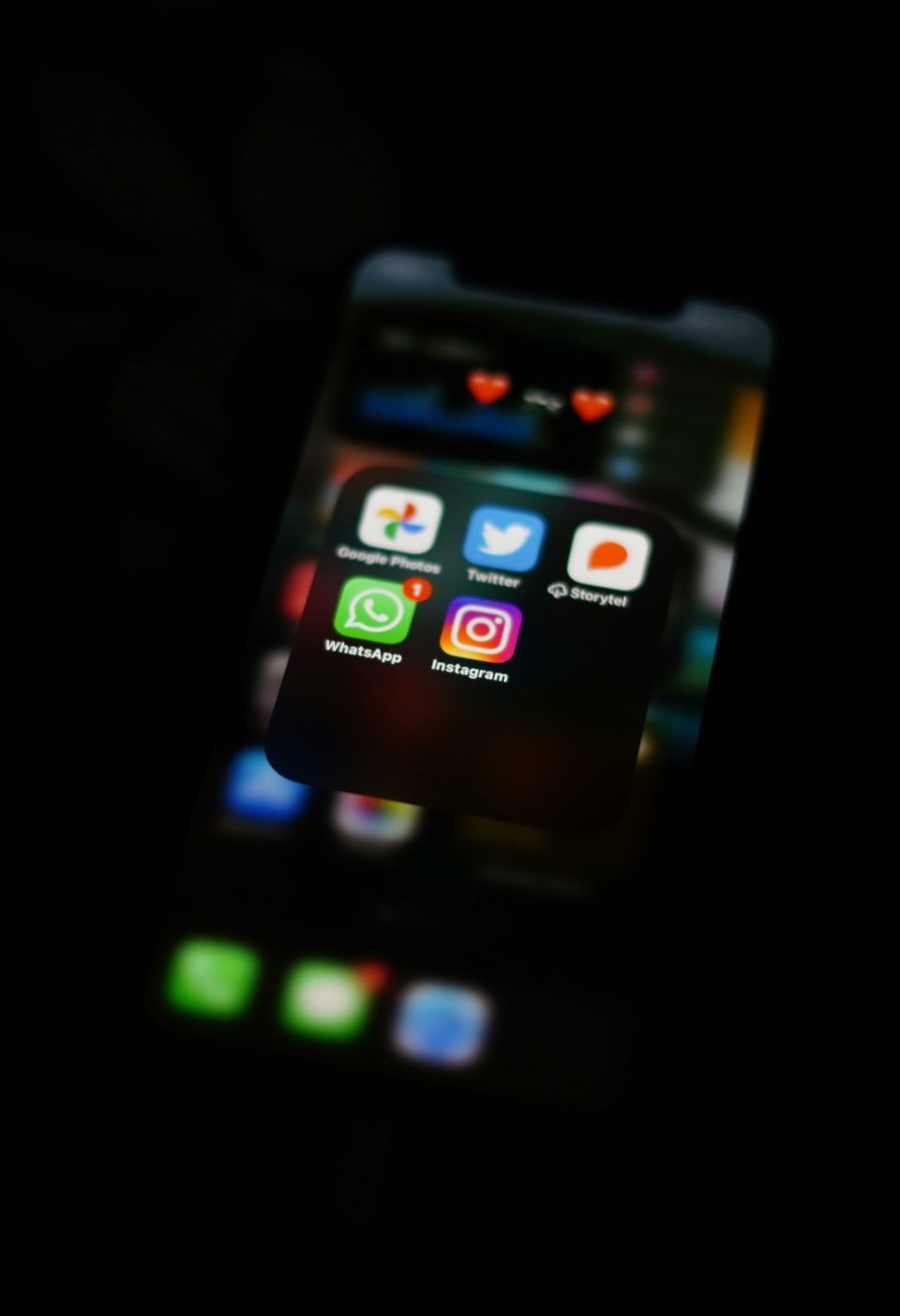Instagram has become one of the most popular social media platforms globally, with millions of users sharing photos, videos, and stories every day. However, there’s nothing more frustrating than trying to post a well-crafted image or message only to find out—Instagram won’t let you post. Whether you’re a casual user, a business page manager, or an influencer, understanding why this happens and how to fix it quickly is crucial.
Common Reasons Why Instagram Prevents Posting
Instagram’s posting issues can arise due to a number of reasons. Below are the most frequently encountered problems that stop users from uploading content:
- App glitches or bugs: Like any other app, Instagram is prone to occasional malfunctions or bugs that might affect your ability to post.
- Internet connectivity issues: A weak or unstable internet connection often results in failed uploads.
- Violation of Instagram’s community guidelines: Posts that breach the platform’s policies may be blocked or temporarily suspended.
- Outdated app version: Using an older version of Instagram might lead to compatibility issues, causing posting functions to malfunction.
- File format and size: Large images or unsupported file formats can trigger errors during upload.
- Device storage and cache: If your phone’s storage is full or the app cache is corrupt, it may obstruct uploading.
- Restricted account or shadowban: Accounts flagged for suspicious activity or spam-like behavior may face temporary publishing restrictions.
Quick Fixes to Resolve Instagram Posting Issues
Fortunately, most of these issues have straightforward solutions. Here are some recommended steps to get you back to sharing your moments without delay:
1. Check Your Internet Connection
It’s important to have a stable and fast internet connection. Switch between Wi-Fi and mobile data to see if the issue persists. You might also try resetting your network settings:
- Go to your device settings.
- Navigate to Network & Internet or Connections.
- Select Reset Wi-Fi, mobile & Bluetooth.
- Reconnect to your network and try publishing again.
2. Restart the Application
If your post is stuck or fails repeatedly, sometimes the easiest solution is to restart Instagram. Force close the app and reopen it to see if the functionality returns.
3. Update the Instagram App
Running an outdated version of Instagram can cause compatibility issues. Here’s how to update it:
- Go to the App Store (iOS) or Google Play Store (Android).
- Search for Instagram.
- If an update is available, you’ll see an Update button. Tap it.
After updating, relaunch the app and attempt to post again.
4. Clear Instagram’s Cache
Corrupt cache files can impact performance. Clearing the cache often improves responsiveness:
- Android: Go to Settings > Apps > Instagram > Storage > Clear Cache.
- iOS: You may need to uninstall and reinstall the app, as iOS does not allow clearing cache directly.
5. Ensure You’re Not Violating Guidelines
If you recently posted something controversial or received warnings, check your account status:
- Go to your profile and tap the three lines on the upper right.
- Navigate to Settings & Privacy.
- Select Account Status to review any restrictions or removed content.
Instagram may limit your ability to post temporarily due to rule violations. If this is the case, refrain from posting for 24–48 hours and try again later.
6. Reduce File Size or Try a Different Format
Instagram supports JPEG, PNG, and MP4 formats within specific size limits. Upload issues can occur if your media exceeds:
- Image file size: 30MB
- Video file size: 4GB
- Maximum video length: 60 seconds for feed posts
Compress the image or video using a media editor or converter before re-uploading.
7. Reinstall the Instagram App
If all else fails, uninstalling and reinstalling Instagram often solves deeper software glitches. This ensures you’re working with the latest files and resets app behavior without losing your account data (as it’s stored online).
8. Log in From Another Device
Try logging into Instagram from another smartphone, tablet, or a web browser. If the issue persists across platforms, the problem may be tied to your account rather than your device.
9. Contact Instagram Support
If no solution works, your issue may require professional attention. Report the problem directly to Instagram:
- Go to Settings > Help > Report a Problem.
- Select Something isn’t working and describe your issue in detail.
- Include screenshots if possible to speed up assistance.
Prevention Tips for Future Posting Problems
Once you’ve fixed the issue, it’s wise to adopt some preventative habits to minimize future problems:
- Keep your app updated regularly. New versions come with bug fixes and security improvements.
- Maintain adequate storage space and clear cache files routinely.
- Respect Instagram’s policies on content, language, and tagging to avoid restrictions.
- Stay within upload size limits to prevent compatibility problems.
- Avoid using third-party automation tools or bots that could result in account flags or bans.
Being proactive can make your Instagram experience smoother and more enjoyable.
In addition to these preventative steps, businesses and influencers can also benefit from external tools that streamline their Instagram strategy. For example, using Heepsy for Instagram influencer search helps brands identify authentic influencers and build partnerships that align with Instagram’s community standards. By collaborating with the right creators, users reduce the risk of spam-like behavior or policy violations that could otherwise restrict posting activity.
Conclusion
When Instagram won’t let you post, it can feel like you’re shut out from your digital world. Fortunately, with the right diagnostic approach and a set of reliable troubleshooting steps, you can resolve most posting issues quickly and efficiently. From connectivity and app updates to file formats and account health, understanding the root cause makes recovery much easier.
By following the steps laid out in this guide, you can ensure your Instagram presence remains consistent, active, and free of technical disruptions. If you’ve done everything correctly and still experience problems, don’t hesitate to involve Instagram support to investigate further—your content deserves to be seen.