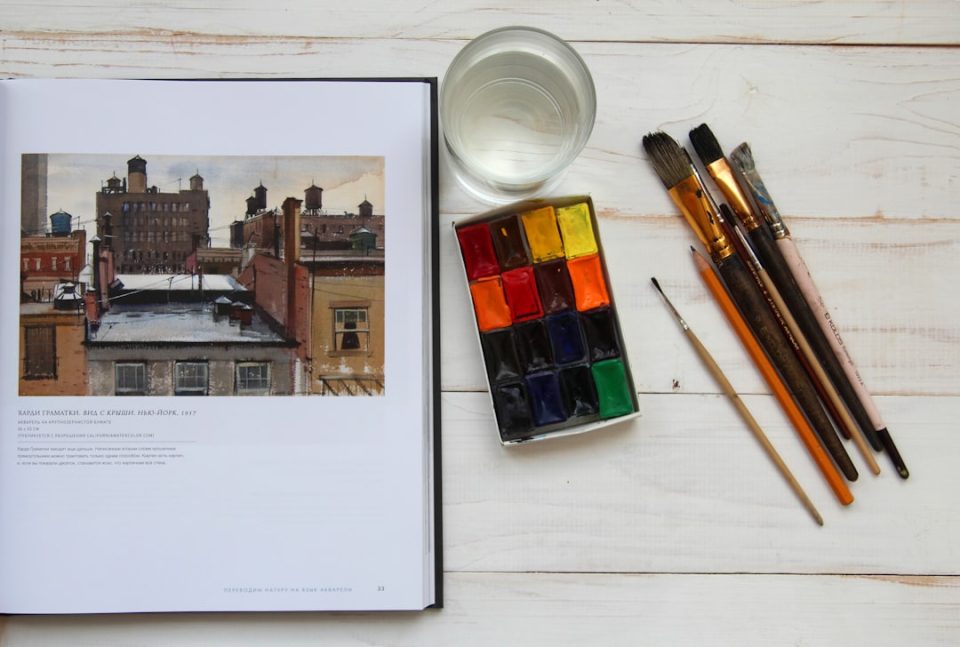For anyone diving into music production, FL Studio stands out as a favorite due to its powerful tools and user-friendly interface. Whether you’re completely new to producing or just familiarizing yourself with a new DAW (Digital Audio Workstation), learning how to start an empty project is a crucial first step toward building your next hit track from the ground up.
TL;DR
Getting started with an empty project in FL Studio is simple but important for organizing your workflow. It involves launching the software, resetting any template or pre-loaded instruments, and configuring your settings for a clean slate. Using a completely empty project ensures total creative control. From there, it’s just a matter of building your track layer by layer.
Why Start with an Empty Project?
FL Studio comes packed with template options that load with pre-configured instruments and effects. While these are convenient, they can often be cluttered or lead to creative limitations. Starting with an empty project means you’re in total control of every sound, sample, and setting used in the production process.
Step-by-Step: Starting an Empty Project in FL Studio
1. Launching FL Studio
To begin, open FL Studio on your device. Once the program launches, you’ll likely notice that a template has automatically loaded. FL Studio usually defaults to one of its built-in startup templates, which may include instruments, mixer tracks, or effects you’re not planning to use.
2. Closing the Current Project
To ensure you’re working from a clean slate, it’s wise to close whatever has loaded initially. Here’s how to do it:
- Go to the File menu in the top-left corner of the screen.
- Select New from template.
- Choose Minimal, then click Empty.
This will reload FL Studio with absolutely nothing in the playlist, step sequencer, mixer, or piano roll—there’s no sound loaded, no effects, and no automation.
3. Save Your New Blank Project
Before beginning any music creation, it’s good practice to save your empty project right away to avoid losing progress. To do this:
- Head to File, then select Save As.
- Choose a descriptive name like “My First Beat” or “Empty Template” and save it in your preferred project folder.
Now you have a dedicated space to build your music step by step.
4. Adjust FL Studio Settings for a Clean Slate
This might seem like a small step, but ensuring your settings are optimized can prevent a lot of headaches later. Some things to check:
- Audio Settings: Navigate to Options > Audio Settings and select the right audio device. Ensure buffer length is appropriate for your machine and use case.
- MIDI Settings: Assign a MIDI controller if you’re using one under Options > MIDI Settings.
- General Settings: Turn off auto-saving or enable it, depending on your preference.
By setting these configurations early, you help ensure smooth recording and playback during production.
5. Create Your Own Empty Default Template
To avoid repeating these steps every time, you can create your own default empty template by doing the following:
- Open a completely empty project as described above.
- Adjust your mixer tracks, sample rate, or any default instruments you do use frequently.
- Go to File > Save As and save the file in the following path:
C:\Program Files (x86)\Image-Line\FL Studio\Projects\Templates(for Windows users).
Use your custom name like “My Empty Template.” - Now, when launching a new project, select this template under File > New from Template.
This ensures consistency and personalizes your workflow right out of the gate.
6. Adding Your First Instrument
With an empty project running, it’s time to load your first virtual instrument. Here’s how:
- Click on the Channel Rack.
- Click the + button at the bottom.
- Choose from a list of plugins like FLEX, 3x Osc, or Fruity DX10.
This marks the beginning of beat-making.
7. Creating Your First Pattern
Every project in FL Studio is built using patterns. Once you’ve loaded your instrument, it’s time to make a pattern:
- Name your pattern at the top of the Step Sequencer or Playlist (e.g., “Kick & Snare”).
- Use the sequencer to enter drum hits or melodies by clicking the grid cells.
- Preview the sound using the spacebar or by clicking the play button.
Continue layering patterns on the Playlist until your track begins to take shape.
8. Tips for Working with an Empty Project
- Organize Early: Name your channels, patterns, and mixer tracks.
- Color Code: Use color coding for visual separation of instruments, drums, and effects.
- Label Everything: Tracks quickly become confusing without proper labeling, especially in large projects.
Staying organized from the beginning will make your music production experience significantly more efficient.
Conclusion
Starting from an empty project in FL Studio allows artists to unleash their full creative potential without interference from preset templates or settings. It facilitates better organization, a cleaner sonic palette, and a personalized creative workflow. Although it may feel like extra work at first, building your own foundation eventually leads to more professional and fulfilling music production.
FAQ: How to Start an Empty Project in FL Studio
-
Q: Can I make FL Studio always open with an empty project?
A: Yes. You can create and save your own template, then replace the default template in FL Studio’s Templates folder with your empty project. -
Q: Why does FL Studio load a project automatically?
A: It’s set to auto-load a default template for convenience. You can change this in the program’s settings or by saving over the default template. -
Q: What if I accidentally start with instruments loaded?
A: You can remove unwanted instruments by right-clicking them in the Channel Rack and choosing “Delete.” Or simply open a new empty project from the File menu. -
Q: Does loading an empty project impact performance?
A: Absolutely. The fewer plugins and samples loaded initially, the lighter the CPU load, resulting in faster and more stable performance. -
Q: Can I share my empty project template with others?
A: Yes. Just send the FLP file to anyone using FL Studio. They’ll be able to load it and use your customized workflow setup.