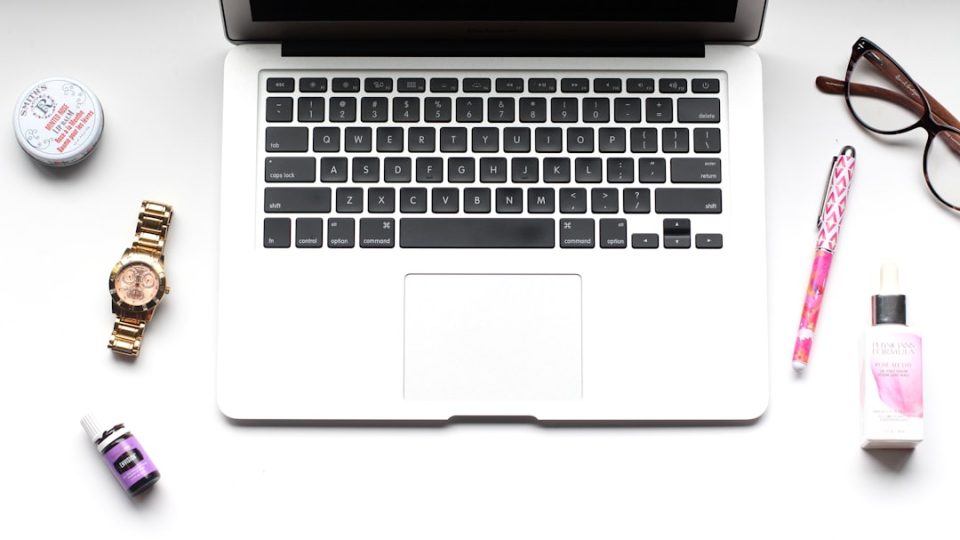Oops! You just closed your browser and realized your history is gone. Don’t panic. Whether you’re using Google Chrome or Safari on your Mac, there’s hope. Lost history isn’t always lost forever. In this guide, we’ll show you simple ways to recover your deleted browsing history. It might even be fun!
Let’s Start With Chrome
Google Chrome is a popular browser. But it happens—maybe you cleared your cache by accident, or someone else did. Let’s look at a few ways to find that deleted history.
1. Use Google Account Sync
If you’ve signed into Chrome with your Google account, there’s a chance your browsing history is backed up.
- Go to myactivity.google.com
- Sign in using your Google account
- Look through your activity—browsing, searches, apps, the whole deal!
It’s like a time machine for your lost tabs!
2. Check DNS Cache
This one’s a little techy, but doable. Your Mac keeps a record of recently visited sites, even if the browser doesn’t.
- Open Terminal (go to Applications > Utilities > Terminal)
- Type:
sudo dscacheutil -flushcache; sudo killall -HUP mDNSResponder - Enter your password
- Then type:
sudo grep -a 'Host:' /private/var/log/system.log
You might see a list of domains you’ve visited, even if history is gone.
Note: This works best if you act quickly. Mac logs don’t last forever.
3. Time Machine to the Rescue!
If you use Time Machine to back up your Mac, you’re in luck. Here’s how:
- Go to
~/Library/Application Support/Google/Chrome/Default - Find the file named History
- Launch Time Machine (from the Menu Bar or Spotlight)
- Go back to a date when you think the history was still there
- Restore the file
Even Chrome can’t hide from Time Machine!
Now Let’s Talk About Safari
Safari is built right into your Mac, and it’s sleek and fast. It also stores history differently. But don’t worry, many of the same tricks work here too.
1. Check iCloud Sync
If your Safari is linked with iCloud, your history might be on another Apple device.
- Grab your iPhone or iPad
- Open Safari
- Look at the tabs and history
Sometimes, what’s gone on your Mac is still alive on your phone!
2. Use Time Machine Again
This works similarly to Chrome recovery:
- Open Finder and go to
~/Library/Safari - Find the file History.db
- Open Time Machine
- Pick a backup before you deleted history
- Restore that file
Give it a moment, then restart Safari. Voila—your history is restored.
3. Use Third-Party Tools (with Caution)
There are some apps out there that promise to retrieve deleted history. Be careful though. Some are great. Others are, well… not.
Look for tools like:
- Disk Drill
- EaseUS Data Recovery
These can scan your drives and find files that were “lost.” Just make sure to read reviews and use the official websites!
Prevention is Better Than Cure
Now that you’ve learned how to rescue your history, here are a few tips to prevent loss next time:
- Turn on Sync: Use iCloud for Safari or a Google account for Chrome.
- Backup Regularly: Use Time Machine. It’s amazing.
- Bookmark Often: Don’t rely only on history to remember stuff.
You’re now officially a Mac history detective! Whether you made a mistake, or your cat walked across your keyboard (again), you’ve got the tools to find your way back. Happy browsing—and happy recovering!