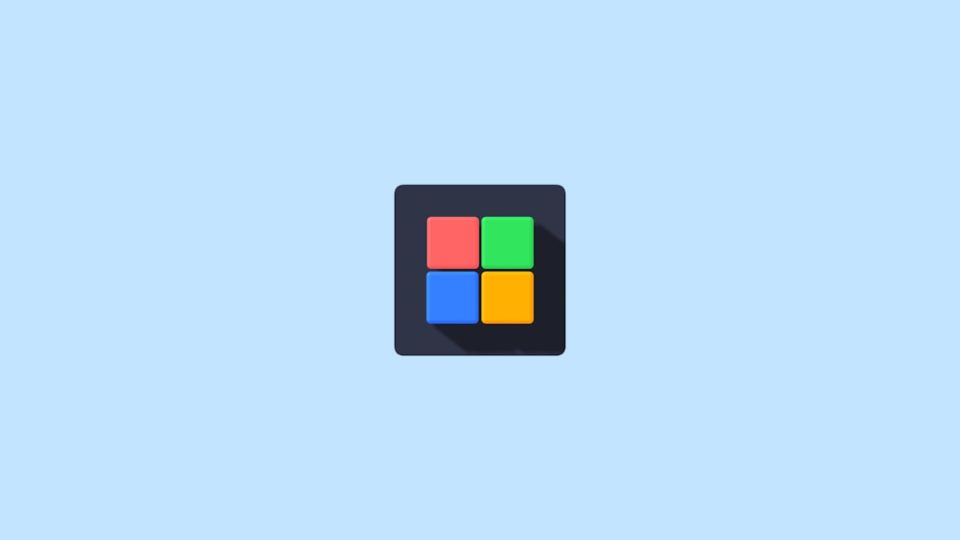With the rise of modding in Minecraft, understanding how to configure and tailor those mods has become increasingly important. Many modern Minecraft mods, particularly those using Minecraft Forge or Fabric, rely on TOML (Tom’s Obvious, Minimal Language) files for configuration. These files are essential for mod settings, allowing users to customize features without writing code. In this guide, we’ll delve into how to open and edit TOML files in Minecraft mods, what tools are required, and best practices to avoid common pitfalls.
What Is a TOML File?
TOML is a configuration file format that balances human readability with simplicity and structure. It’s increasingly favored in development environments, especially for its support for data types like strings, integers, arrays, and tables. In the Minecraft modding world, TOML files are used to define mod settings such as gameplay tweaks, resource behavior, or performance optimizations.
When and Where Are TOML Files Used in Minecraft Mods?
These files usually reside in the config/ folder of your Minecraft installation directory. Once you install a mod that utilizes TOML configuration, you’ll likely see a corresponding file inside this folder. For example, if you’re using a mod called “EpicMod”, you might find a file at:
.minecraft/config/epicmod.tomlTOML files often appear after the game is launched for the first time with a mod installed. During the initial boot, the mod creates the file with default settings.
How to Open TOML Files
TOML files are plaintext and can be opened with any standard text editor. However, using a code or syntax-aware editor improves readability and minimizes editing errors.
Recommended Programs:
- Notepad++ (Windows): Lightweight and customizable text editor with syntax highlighting.
- Visual Studio Code (Windows, macOS, Linux): A powerful code editor with TOML plugins available for better formatting.
- Sublime Text: A cross-platform editor that’s minimal and elegant, ideal for small tweaks.
- Atom: GitHub’s editor, fitted with community-created TOML packages.
Simply right-click the TOML file, choose “Open with”, then select the editor of your choice. Some platforms may associate .toml files with a default text editor automatically.
Editing TOML Files Safely
While editing TOML files is straightforward, caution must be exercised to prevent corrupting the data. A missing quotation mark or incorrect data type can cause a mod to crash or load with faulty settings.
General Editing Rules:
- Always back up the original TOML file before making changes.
- Keep syntax intact: Each setting follows a key = value format. For example:
hardMode = true - Use appropriate data types: Strings must be in quotes, numbers should not, and lists should be enclosed in square brackets.
- Do not delete comments: Comments (marked by
#) often describe what parameters do.
Practical Example:
Let’s say you’re editing a mod that has the following lines:
# Enable hardcore mode
hardcore = false
# Default player lives
playerLives = 3
# List of banned items
bannedItems = ["diamond_sword", "elytra"]
If you want to turn on hardcore mode and increase the number of lives, you could edit it like so:
hardcore = true
playerLives = 5Ensure you don’t alter or delete the brackets and quotes, as these are critical to the file’s structure.
Reloading Mods After Editing TOML
Most Minecraft mods read the TOML configuration files during game startup. This means that in order for changes to take effect, you’ll need to restart the game. However, some advanced mods have in-game GUIs or command-based reload options, though these are rare and should be confirmed in the mod’s documentation.
Identifying Errors in TOML Files
If Minecraft crashes on startup after editing a TOML file, the game’s log file can offer clues. Located in:
.minecraft/logs/latest.logSearch for error messages mentioning a specific mod or file line number. TOML parser errors usually indicate a mistake such as:
- Missing quotation marks
- Misplaced punctuation
- Wrong data type assignments
Best Practices When Working With TOML in Mods
To make your editing journey smooth and reduce the chance of breaking something, keep the following best practices in mind:
- Use version control: Save versions of your file before each major change so you can revert if something goes wrong.
- Read the mod’s README: Many mod authors include documentation on configurable options either in a README file or on the mod’s download page.
- Leverage community support: Mod forums, Discord servers, or GitHub issues often have users or developers who can help interpret or fix configuration errors.
- Test incrementally: Don’t make a dozen changes at once. Edit one setting, test it, then proceed.
Advanced TOML Features
Some mods use complex TOML structures including tables and arrays of tables. For instance:
[[mobSettings]]
mobName = "zombie"
spawnRate = 10
[[mobSettings]]
mobName = "skeleton"
spawnRate = 5
This format can be tricky if you’re unfamiliar with nested data. If you’re editing these kinds of files, consider using an online TOML validator to check for syntax validity before restarting Minecraft.
Summary
Opening and editing TOML files in Minecraft mods is a critical skill for anyone wanting to fine-tune their gameplay experience. By using the right tools, respecting syntax rules, and applying best practices, you can safely customize mods to better fit your preferences. Whether you’re increasing mob spawn rates, adjusting difficulty, or banning certain items, TOML files offer a user-friendly and efficient method for configuration.
FAQs
- Q: What happens if I delete a TOML file by accident?
A: Most mods will regenerate their default TOML files when the game is restarted. However, any custom settings will be lost unless you have a backup. - Q: Can I use a spreadsheet or visual editor to edit TOML files?
A: Not recommended. TOML is a structured text format and should be edited in code-friendly editors to preserve formatting. - Q: Are TOML files cross-platform?
A: Yes. Since TOML is a plaintext format, its configuration files work the same on Windows, macOS, and Linux. - Q: Is there a way to reload TOML changes without restarting Minecraft?
A: Generally no. Most mods require a game restart to apply TOML changes unless stated otherwise by the mod developer. - Q: How do I know which TOML file applies to which mod?
A: The TOML filenames usually correspond to the mod’s ID or name. Check the mod’s documentation or compare behaviors with and without the mod active.