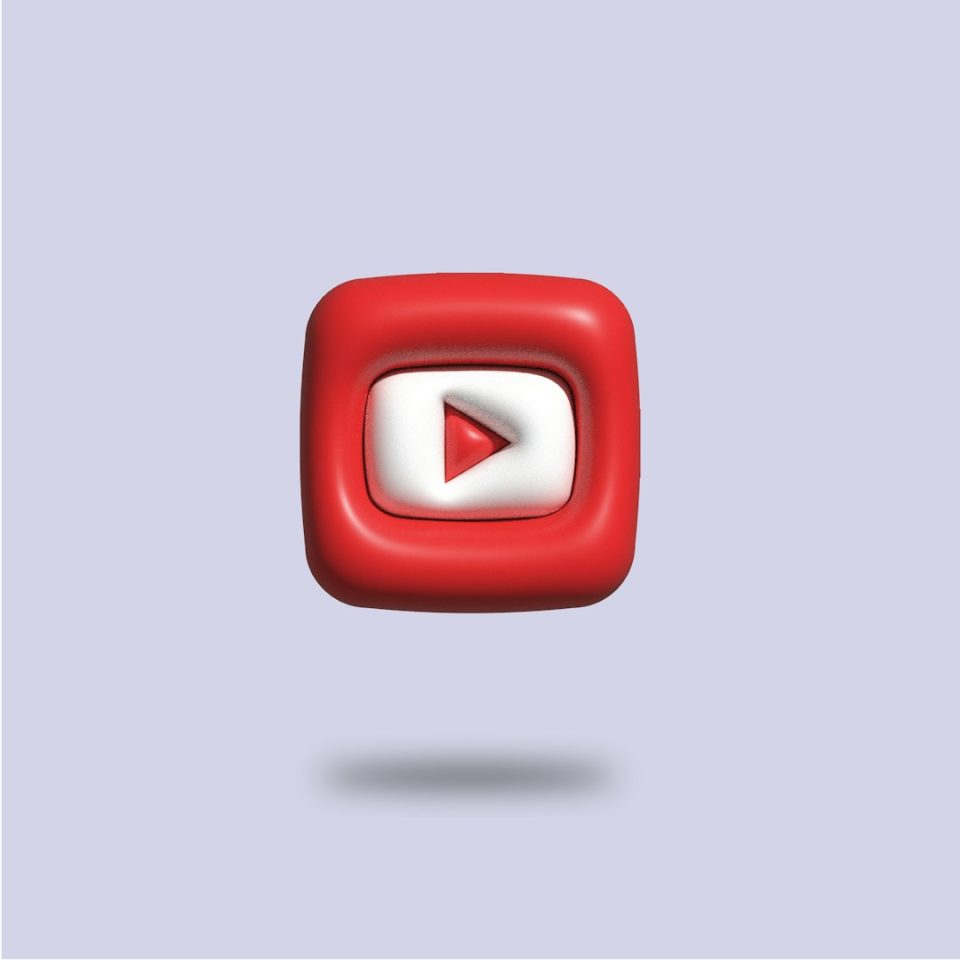Have you ever tried to watch a video and your media player just says, “Sorry, can’t play this”? So frustrating! That often happens with files in the HEVC format. But don’t worry—you’re not alone. Lots of people run into this, and we’re here to help!
This guide will show you how to open and convert HEVC files using your favorite and free media players. It’s super easy once you know how. Let’s get right into it!
What is an HEVC File Anyway?
First things first—what is this fancy file format?
HEVC stands for High Efficiency Video Coding. You might also see it called H.265.
Think of HEVC as the smart, slim cousin of older formats like H.264. It makes video files smaller without losing the awesome quality. That means you get crystal-clear videos that don’t eat up all your storage space. Sweet!
But there’s one catch: not every media player or device can play them by default.
How to Open HEVC Files
Most HEVC files won’t open unless you have the right tools. But don’t worry, there are some simple ways to get them playing on your screen like magic.
Option 1: VLC Media Player
VLC is the Swiss Army knife of media players. It plays almost anything—including HEVC!
Here’s how to use VLC:
- Download and install VLC Media Player.
- Open VLC.
- Click on “Media” and choose “Open File…”.
- Select your HEVC file and hit “Open”.
That’s it! The video should play smoothly.
VLC supports H.265 out of the box, so no extra plugins are needed. Yay!
Option 2: Windows Media Player (With Add-ons)
Windows Media Player doesn’t support HEVC by default. But you can add that power!
Here’s a simple way:
- Go to the Microsoft Store.
- Search for “HEVC Video Extensions”.
- Install the codec. It costs around $0.99.
- Once installed, try opening your HEVC video again with Windows Media Player.
Note: Some newer Windows devices come with this extension pre-installed.
Option 3: PotPlayer
Looking for something cool and feature-rich? Try PotPlayer.
To use it:
- Download from the official website.
- Install and launch the app.
- Drag and drop your HEVC file into PotPlayer.
It handles HEVC beautifully and has a sleek interface too.
Can’t Play the File? Try Converting!
If you prefer to play the video on a gadget that doesn’t support HEVC, the next best option is conversion.
Let’s turn that HEVC file into something easier to play—like MP4 using H.264.
Free Tools to Convert HEVC Files
1. HandBrake
HandBrake is open-source, free, and works like a charm.
Follow these easy steps:
- Go to HandBrake’s website and download the app.
- Install and launch it.
- Click on “File” to select your HEVC video.
- In the “Video” tab, choose an encoder like H.264 (x264).
- Pick your destination folder and hit “Start Encode”.
Your HEVC video will be reborn in a friendly MP4 format!
2. FFmpeg (For Advanced Users)
This one’s like a remote control with a million buttons. It’s super powerful but not as shiny or simple.
You’ll need to use commands, like:
ffmpeg -i input.hevc -c:v libx264 output.mp4That tells FFmpeg to take the HEVC file and convert it into an MP4 using the H.264 codec.
It’s fast and very customizable—but definitely for tech-savvy users.
3. Online Converters
If you have a small video and a fast internet connection, online tools can work too.
Just upload your file, select your format, and click convert. Done!
Image not found in postmetaTip: Be careful about uploading sensitive videos. Not all online sites are secure.
What if You’re on a Phone?
No worries! Phones can play HEVC too—with the right apps.
For Android
- Use MX Player or VLC for Android.
- Go to the Play Store, download the app, and open your HEVC file in it.
For iPhone
- Newer iPhones actually record in HEVC by default.
- If it doesn’t play, download VLC for iOS or Infuse.
Your phone will thank you for using smaller, high-quality files!
Should You Stick with HEVC?
Maybe.
HEVC is awesome because of its small size and high quality. But not everything supports it easily.
If compatibility is a priority for you, converting to a friendlier format like MP4 (with H.264) might make life easier.
But if you’re watching on VLC or a newer device—keep it in HEVC. It’s worth it!
Image not found in postmetaQuick Recap
Here’s a handy checklist to remember:
- Want to play? Use VLC, PotPlayer, or add codecs to Windows Media Player.
- Want to convert? Use HandBrake, FFmpeg, or online tools.
- On your phone? Try VLC Mobile, MX Player, or Infuse.
Wrapping It Up
HEVC is like the secret agent of video files—smart, sleek, and sometimes hard to spot. But with the right tools, you can open, enjoy, and even transform HEVC files with ease!
So next time your video says “Oops, can’t play,” you’ll be ready with your new bag of tricks.
Go forth and watch like a pro!