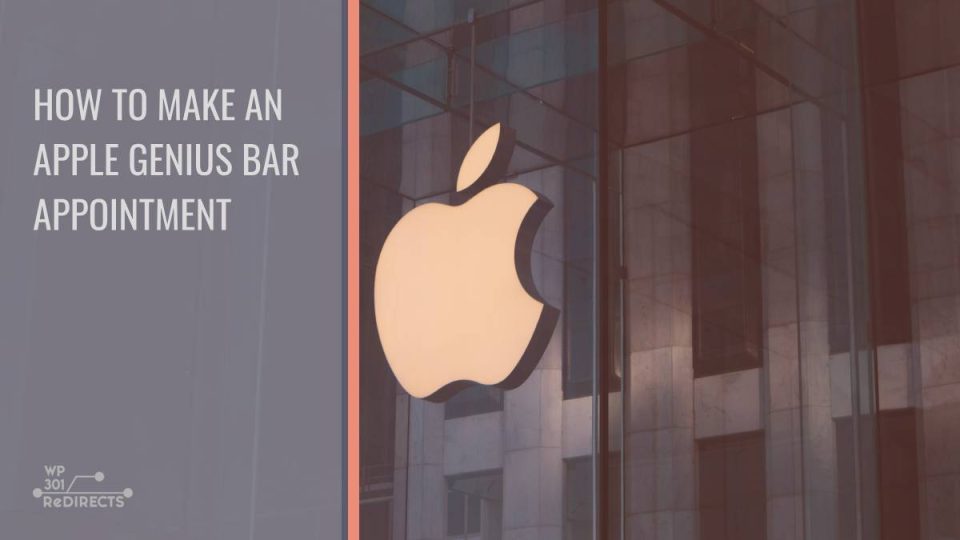If you’re experiencing issues with your Apple devices—whether it’s an iPhone, MacBook, iPad, or Apple Watch—the Genius Bar at an Apple Store is the go-to place for expert support. Apple’s Genius Bar provides hands-on help for repairs, troubleshooting, and technical assistance. To ensure you get prompt service, you’ll need to schedule an appointment in advance. This guide will walk you through the simple steps to make an Apple Genius Bar appointment.
Why Schedule an Apple Genius Bar Appointment?
Apple Stores are popular, and walk-in support can lead to long wait times. By booking a Genius Bar appointment, you ensure dedicated time with an Apple expert who can assess your device, provide solutions, and address your concerns. Scheduling in advance saves time and guarantees you the professional assistance you need.
Use the Apple Support Website
One of the easiest ways to book an appointment is through the Apple Support website. Follow these steps to secure your Genius Bar reservation:
Visit the Apple Support Website: Open your browser and go to support.apple.com.
Select Your Device and Issue: On the homepage, you’ll see options for different Apple products. Choose the device you need help with (such as iPhone, Mac, or iPad). After selecting your device, you’ll be prompted to describe the problem. Choose the category that matches your issue (like battery, screen repair, or software troubleshooting).
Choose a Support Option: Apple will suggest several support solutions, including live chat, phone support, and repair options. Select the option to Bring in for Repair or Visit the Genius Bar.
Find a Nearby Apple Store: You’ll be asked to enter your location (city, ZIP code, or allow location services). Apple will display a list of nearby stores with available appointment slots.
Schedule Your Appointment: Pick a store and select a time slot that works best for you. Apple will ask for your Apple ID and password to confirm the booking. Once done, you’ll receive a confirmation email with the details of your appointment.
Use the Apple Support App
Another convenient way to book a Genius Bar appointment is through the Apple Support app, which is available for free on the App Store.
Download the Apple Support App: If you don’t already have it, download the app from the App Store on your iPhone or iPad.
Log In with Your Apple ID: Open the app and sign in with your Apple ID credentials.
Select Your Device and Issue: The app will display a list of your registered Apple devices. Tap on the device you need help with and describe the issue you’re experiencing.
Choose Genius Bar Appointment: Similar to the website, the app will offer different support options. Select Bring in for Repair or Genius Bar Appointment.
Pick a Store and Time: Use the app to find a nearby Apple Store and choose an available time slot. You’ll receive a confirmation of your booking via email.
What to Bring to Your Genius Bar Appointment
When visiting the Genius Bar, make sure you’re prepared to get the most out of your appointment. Bring the following:
The device that needs service or repair
A form of identification
Any necessary accessories (charger, cable) related to the issue
Your Apple ID and password
If your device is backed up, it will make the process smoother, as some repairs might require a reset.
Booking an Apple Genius Bar appointment is the best way to get professional assistance for your Apple device. Whether you use the Apple Support website or the Apple Support app, the process is simple, quick, and ensures you receive timely help. By scheduling ahead and coming prepared, you can resolve your device issues efficiently and enjoy the top-notch customer service Apple is known for.