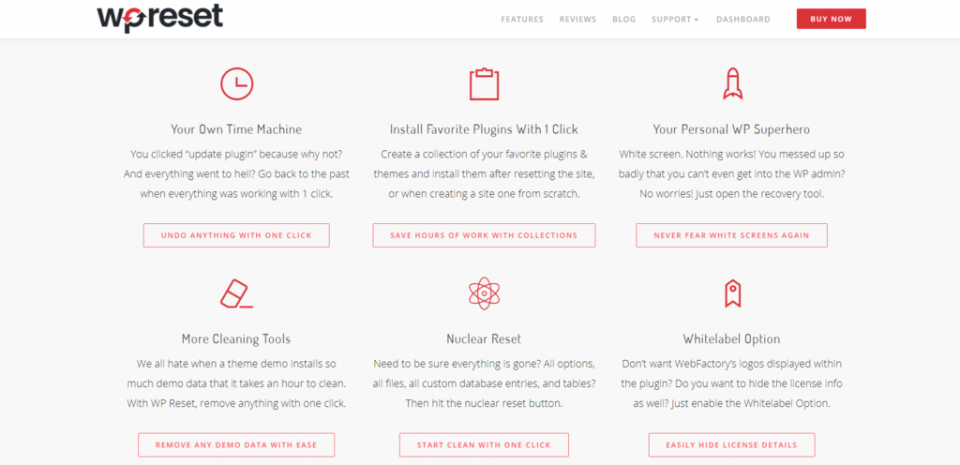It can be incredibly frustrating when you’re ready to relax and watch your favorite show, only to discover that your Samsung TV has no sound — even though it’s not muted. Whether you’ve just turned on your TV or switched input sources, sound issues can disrupt your home entertainment experience. Fortunately, there are several troubleshooting steps you can take to restore the audio on your Samsung TV. In this guide, we’ll walk you through the most common causes and solutions, so you can get your TV back in working order without calling a technician.
Why Your Samsung TV Might Have No Sound
There are several reasons why your Samsung TV might lose sound, despite not being muted. These could range from misconfigured settings to hardware malfunctions. Here are some of the most common causes:
- Incorrect audio settings
- Outdated system software
- Faulty HDMI or audio cables
- External devices (e.g., soundbars or receivers) not working properly
- Temporary software glitches
Let’s now explore how to fix these issues step by step.
1. Perform a Soft Reset of Your TV
A soft reset can often resolve temporary issues. It refreshes the system without erasing your settings or data. Here’s how to do it:
- Turn off your TV using the remote control.
- Unplug the TV from the wall outlet.
- Wait for at least 30 seconds.
- Plug the TV back in and turn it on.
This simple step can fix sound issues caused by software glitches or memory overflows.
2. Check the Volume and Audio Output Settings
Even if your TV isn’t muted, the volume might still be set too low, or directed to the wrong audio output.
- Press the Volume Up button on your remote several times to ensure it’s not too low.
- Navigate to Settings > Sound > Sound Output, and choose the correct output device (e.g., TV Speaker if you’re not using a soundbar or external speakers).
If the output is set to Bluetooth or Optical when you’re trying to use built-in speakers, the TV won’t produce sound from its internal speakers.
3. Inspect HDMI and Audio Cables
If you’re using external devices like a cable box, gaming console, or soundbar, a faulty cable may be the culprit. Here’s what to check:
- Make sure cables are securely plugged into the correct ports.
- Try replacing your HDMI or audio cable to rule out physical damage.
- Test all HDMI ports by switching the cable to a different input.
Sometimes, an HDMI handshake failure can result in loss of audio. Restart the external device and your TV after switching the cable or port.
4. Run a Sound Test from the TV’s Diagnostic Menu
Samsung TVs typically include a built-in sound diagnosis tool. To use it:
- Press the Home button on your remote.
- Go to Settings > Support > Device Care > Self Diagnosis > Sound Test.
This feature will play a test sound through the TV speakers. If you hear it clearly, the issue likely lies with one of your connected devices or settings.
5. Update Your TV’s Firmware
Outdated software can lead to bugs, including audio issues. Here’s how to update your Samsung TV firmware:
- Go to Settings > Support > Software Update.
- Select Update Now.
Make sure your TV is connected to the internet before attempting the update. After updating, restart your TV to activate the changes.
6. Check External Audio Devices
If you’re using external audio systems, such as a soundbar or home theater receiver, ensure they’re functioning properly:
- Verify the external audio device is powered on.
- Match the TV’s audio output with the connected device’s input.
- Test the audio device with another TV or media source to determine if the issue is with the TV or the device.
Try using the default TV speakers by switching the audio output to “TV Speaker” to determine where the fault lies.
7. Reset Your Samsung TV’s Sound Settings
If the problem still persists, try resetting the TV’s sound settings entirely:
- Navigate to Settings > Sound > Expert Settings.
- Select Reset Sound.
This will undo any customization made to the audio settings and return them to factory defaults.
8. Perform a Full Factory Reset
If all else fails, you can attempt a full factory reset of your TV. This will erase all your settings and data, so use this as a last resort:
- Go to Settings > General > Reset.
- Enter your PIN (default is 0000) if prompted.
- Confirm the reset.
After the reset, go through the initial setup process and check if the sound returns.
When to Contact Samsung Support
If none of the above solutions resolve your issue, there may be a deeper hardware problem. Contacting Samsung Support or visiting an authorized service center might be necessary, especially if:
- The internal speakers have failed.
- The mainboard is damaged.
- The TV is under warranty and qualifies for a replacement or repair.
Bonus Tips to Prevent Future Audio Problems
- Regularly update firmware: Stay on top of software updates to avoid compatibility issues.
- Avoid power surges: Use a surge protector to prevent damage to internal components.
- Keep cables and ports clean: Dust and debris can interfere with signal transmission.
Using your TV correctly and keeping the settings optimized will help extend its lifespan and ensure you get the best experience every time.
Final Thoughts
Finding that your Samsung TV has no sound — even when it’s not muted — can be a nuisance, but fortunately, it’s rarely a permanent issue. Whether it’s a simple settings tweak or a firmware update, most problems can be fixed without technical know-how. By methodically checking settings, connections, and using built-in diagnostics, you can likely restore sound without costly repairs.
Try these steps methodically, and your audio should be back in no time. After all, a TV without sound just isn’t the same experience!