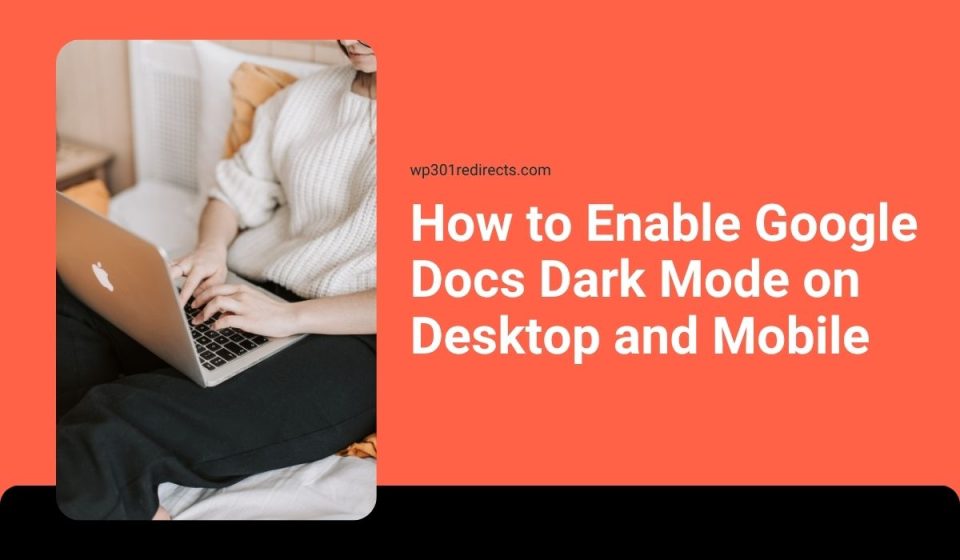Writing or editing in Google Docs for long hours can strain your eyes, especially in low light. Dark mode changes the interface to darker tones with light text, making it easier to work at night or in dim environments. While mobile users get built-in dark mode support, desktop users can use browser themes or extensions.
This guide explains how to enable Google Docs dark mode on desktop and mobile, along with quick fixes if it doesn’t work.
What Dark Mode Does and Why Use It
Dark mode changes the bright white background of Google Docs to dark gray or black while keeping your text clear and readable. It helps reduce glare and eye strain during long writing sessions, saves battery life on laptops and mobile devices, and makes it easier to focus in dim or nighttime environments. It doesn’t alter your document’s actual colors, only how they appear on your screen while you work.
How to Enable Google Docs Dark Mode on Desktop
Google Docs doesn’t have a native dark mode on the web version yet, but you can still enable it using your browser settings or an extension.
Option 1: Turn on dark theme in Google Chrome
- Open Chrome Settings.
- Click Appearance → Theme → Dark.
- Refresh your Google Docs tab.
Your entire Chrome interface, including Google Docs, will now appear dark if the site supports it.
Option 2: Use the Dark Reader extension
- Visit the Chrome Web Store and search for Dark Reader.
- Click Add to Chrome → Add Extension.
- Once installed, open Google Docs.
- Click the Dark Reader icon next to the address bar.
- Turn on the switch for Google Docs.
Dark Reader lets you fine-tune brightness, contrast, and font colors without affecting the actual document.
How to Enable Dark Mode in Google Docs App (Android)
The Google Docs app for Android includes dark mode in its settings.
Steps:
- Open the Google Docs app.
- Tap the menu icon (three lines) in the top-left corner.
- Go to Settings → Theme.
- Choose Dark.
Your document background and menus will now appear dark. You can switch back anytime by selecting Light or System Default.
How to Enable Dark Mode on iPhone or iPad
Google Docs on iOS follows your device’s system theme.
- Open Settings on your iPhone or iPad.
- Tap Display & Brightness → Appearance → Dark.
- Launch the Google Docs app.
The app automatically adopts your system’s dark mode. If it doesn’t, close and reopen the app.
Troubleshooting and Compatibility Tips
If dark mode isn’t working correctly:
- Update your Google Docs app to the latest version.
- Restart your phone or computer after changing themes.
- If using Chrome, make sure your browser version is up to date.
- On desktop, confirm the Dark Reader extension is active.
- Adjust brightness manually if the display looks too dim.
Dark mode works best on Chrome, Edge, or Safari. Some older browsers may not display it correctly.
How to Switch Back to Light Mode
When you want to return to the regular bright interface:
- On Android, go to Docs → Settings → Theme → Light.
- On iPhone, change the system appearance back to Light in Settings.
- On desktop, turn off Dark Reader or change Chrome’s theme to Light.
Your documents won’t change; only the interface appearance does.
Conclusion
Turning on dark mode in Google Docs makes reading and typing more comfortable. You can enable it easily in the mobile app or use Chrome’s dark settings or extensions on desktop. Whether you’re writing essays, editing reports, or working late, dark mode helps reduce eye fatigue and keeps you focused longer.
If this helped, share it with others who use Google Docs daily or leave a comment with your favorite setup tips.