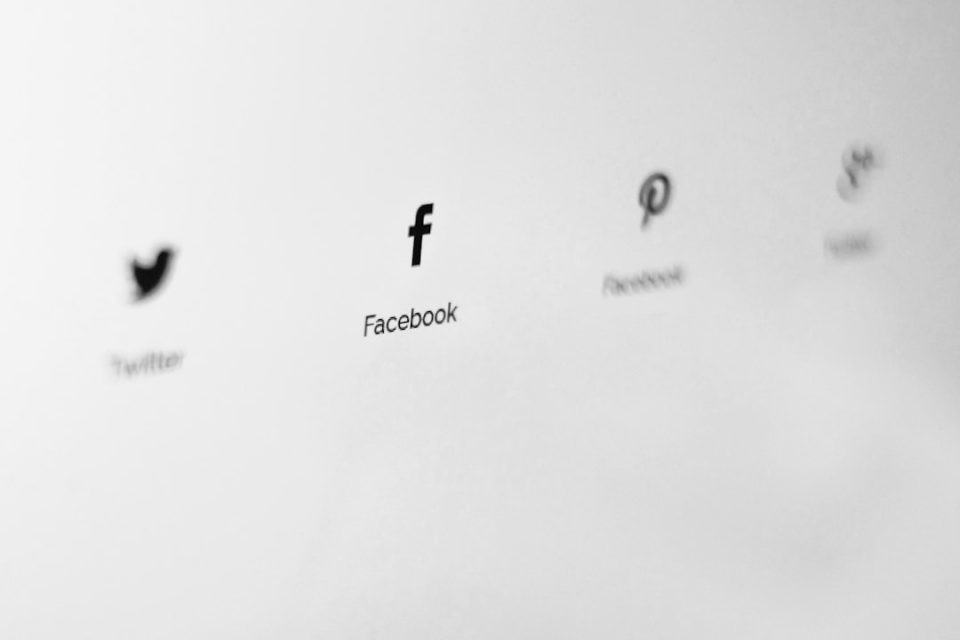Facebook remains one of the most widely used social media platforms globally, making it an ideal place to engage with your audience, friends, or customers. One of the simplest and most effective ways to get feedback or gather opinions is by creating a poll. This comprehensive, step-by-step guide will walk you through how to create a poll on Facebook using several different methods. Whether you’re managing a group, a page, or just posting to friends, this guide will help you create the perfect poll to meet your goals.
Why Create a Poll on Facebook?
Polls can be powerful tools when used effectively. They can help you:
- Gather feedback about a product, service, or idea
- Increase engagement with group members and page followers
- Encourage discussions among your friends or community
- Make quick decisions by letting others vote on various options
Before you start, it’s essential to understand that your ability to create a poll may depend on where you want to post it—on a group, a page, an event, or directly to your timeline. Facebook has modified poll options over time, so some features may be restricted depending on your account type or operating system.
Step-by-Step Guide to Creating a Poll on Facebook
1. Decide Where You Want to Post Your Poll
Before creating the poll, figure out your purpose. Are you conducting a poll for your business page? Are you looking for casual input from your friends? You’ll want to identify where to post the poll:
- Facebook Group: Ideal for community engagement and feedback.
- Facebook Page: Useful for marketing insights and customer opinions.
- Facebook Event: Helps in planning and gauging preferences of attendees.
- Personal Timeline: Great for personal decisions or entertainment.
As of the latest update, Facebook only allows poll creation in groups, events, and Messenger—not directly on your personal timeline or page posts using the default posting tool.
2. How to Create a Poll in a Facebook Group
This is the most common and fully functional way to create a poll. Here is how you do it using a web browser:
- Go to the group where you want to post the poll.
- Click on the “What’s on your mind” box to start a post.
- Select “Poll” from the options listed (you may need to click the ‘•••’ button to see all options).
- Enter your question in the main post field.
- Enter your poll options—Facebook usually allows up to 25 choices.
- You can reorder the options by dragging them or choose settings such as allowing people to add options or vote for multiple answers.
- Click “Post” to publish the poll.
This method works on both desktop and mobile platforms. Facebook groups offer the most flexibility and visibility for polls, especially for engaging communities or building discussions around shared interests.
3. Creating a Poll for a Facebook Event
If you’re hosting an event, creating a poll can be a helpful way to understand attendees’ preferences for various aspects of the event, such as food, time slots, or activities.
- Navigate to the Facebook Event page you created.
- Click on the discussion or comment section where it allows you to post.
- Click the “Poll” option (again, you may have to click ‘•••’ to locate it).
- Type your question and add options for people to vote on.
- Once you are finished, click “Post”.
Polls in events are a discreet way to gather group input and ensure that your planning aligns with the majority’s expectations.
4. Creating a Poll in Messenger
For smaller voting needs or quick decisions among a defined group of people, you can create a poll in a Messenger conversation. This only works in group chats.
- Open your Facebook Messenger app.
- Select or create a group chat.
- Tap the + (plus) icon at the bottom menu.
- Select “Polls.”
- Type your question and add options.
- Tap “Create Poll” to send it to the chat.
This method is particularly useful for fast decision-making within teams, families, or social groups.
5. How to Create a Poll on a Facebook Page (Workaround)
Facebook has removed quiz-style polls from page timelines, but if you manage a Facebook Page, you can still create simple polls using one of these workarounds:
- Use Facebook Stories: You can add a poll sticker to your Facebook Story from your Page. This is limited to two answer choices and is available for 24 hours.
- Create a Video Poll: Upload a video and use Facebook’s video tools to add poll questions during playback.
- Third-Party Tools: Consider using tools like StrawPoll or SurveyMonkey and share the poll link in your Facebook post.
While these alternatives are more limited than legacy poll features, they still offer innovative ways to gather audience opinions.
Tips for Getting Better Engagement on Your Facebook Polls
Simply creating a poll is not enough; how engaging and effective your poll is depends on various factors. Here are some practical tips to increase visibility and interaction:
- Keep it simple: Make sure your question is clear and concise.
- Limit the options: Too many choices can overwhelm voters. Stick to 3–5 options.
- Use visuals: Combine your poll with an image or relevant graphic to draw attention.
- Tag relevant people: For group or page polls, tag individuals or community members to encourage participation.
- Follow up: Once the poll ends, post a summary of the results and any actions you’ll take based on them. This shows you value the feedback.
Understanding Poll Privacy and Limitations
When posting a poll on Facebook, privacy settings matter. Here’s what you should know:
- Group Polls: Visibility depends on the group’s privacy setting (public, private).
- Event Polls: Only attendees can view and vote.
- Messenger Polls: Only visible to group chat members.
Keep in mind that Facebook periodically changes features and might limit or adjust poll features in future updates. Always test a poll with a small audience before rolling out a larger campaign.
Conclusion
Creating a Facebook poll is a valuable tool, both for personal decision-making and professional engagement. With this step-by-step guide, you can build meaningful interactions, collect useful information, and even inject a bit of fun into your Facebook community. By using the right method—whether in a group, event, or Messenger—you can tailor your poll to your specific goals and audience. Always monitor engagement levels and refine your questions based on feedback for continuously better results.
Take advantage of Facebook’s features and explore creative ways to poll your audience—you might be surprised at the insights you gain.