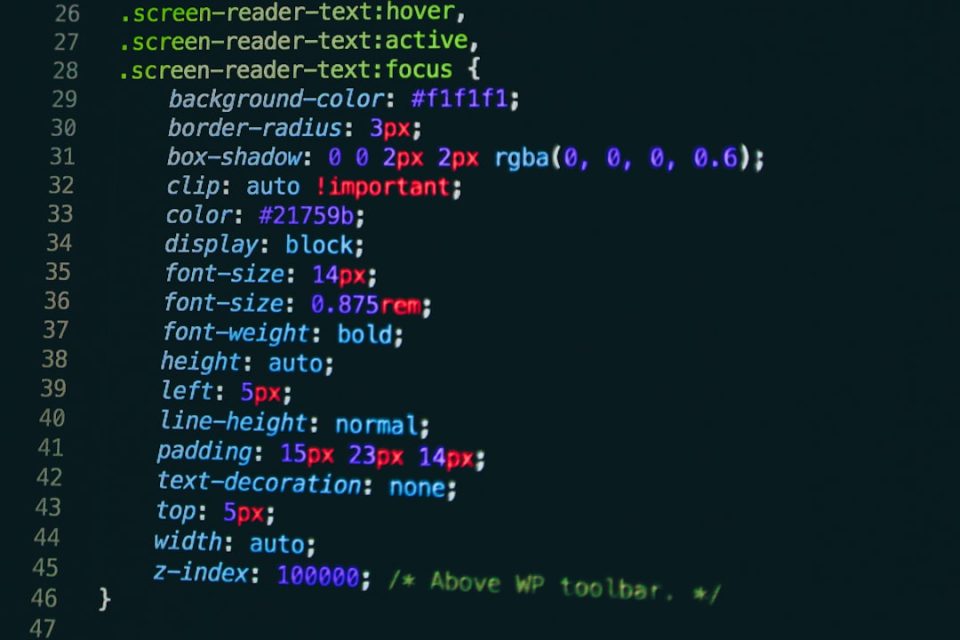So, you want to make your own Discord bot? Awesome! Discord bots can help keep your server fun, organized, and sometimes a little silly. The good news? Creating your own bot is easier than it sounds. In this guide, we’ll walk you through it step-by-step. No crazy coding experience needed. Just follow along!
What Is a Discord Bot?
A Discord bot is a little robot that lives in your server and does things automatically. It can welcome new members, play music, kick trolls, or even tell jokes. Think of it as your own personal sidekick to help manage your Discord community.
What You’ll Need
Before we dive in, let’s gather our tools:
- A Discord account (you probably already have this!)
- Node.js – this lets us run JavaScript code on our computer
- A code editor like Visual Studio Code (VS Code)
- Some basic understanding of JavaScript – but don’t worry, we’ll keep it simple
Got all that? Great! Let’s get started.
Step 1: Set Up Your Bot on Discord
- Go to the Discord Developer Portal.
- Click on the “New Application” button.
- Give your app a name (this will be your bot’s name).
- Click “Create”.
- On the left sidebar, click “Bot”.
- Click “Add Bot” and then “Yes, do it!”.
You now have your very own bot! 🎉
Step 2: Get Your Bot Token
This is like your bot’s password – it connects your code to Discord. Keep it secret! Here’s how to find it:
- Under the “Bot” tab, click “Reset Token”.
- Copy the token and save it somewhere safe (like your notes app).
Never share this token with anyone!
Step 3: Invite the Bot to Your Server
- In the Developer Portal, go to the “OAuth2” section.
- Click on “URL Generator”.
- Under scopes, check bot.
- Under permissions, pick what you want your bot to do (start with Read Messages and Send Messages).
- Copy the URL, paste it into your browser, and choose your server.
Voila! Your bot is now in your server. But so far, it’s very shy… let’s wake it up with some code!
Step 4: Set Up Your Code Environment
- Install Node.js (get the LTS version).
- Create a new folder for your bot files.
- Open that folder in VS Code.
-
Open the terminal and type:
npm init -y -
Now install Discord.js – the library we’ll use to make the bot:
npm install discord.js
Nice! You’re almost there.
Step 5: Write Your First Bot Script
Create a new file in your folder called index.js. Paste this simple code:
const { Client, GatewayIntentBits } = require('discord.js');
const client = new Client({ intents: [GatewayIntentBits.Guilds, GatewayIntentBits.GuildMessages, GatewayIntentBits.MessageContent] });
client.once('ready', () => {
console.log('Bot is online!');
});
client.on('messageCreate', message => {
if (message.content === '!hello') {
message.channel.send('Hello there! 👋');
}
});
client.login('YOUR_BOT_TOKEN');
Important: Replace ‘YOUR_BOT_TOKEN’ with the token you saved earlier.
Now run the bot! Go to the terminal and type:
node index.jsYour bot should now say “Bot is online!” in the terminal.
Head over to your server and type !hello. Does it respond? If yes, congrats – your bot is alive! 🥳
Step 6: Add More Commands
Let’s teach your bot more cool tricks. You can add more if statements like this:
client.on('messageCreate', message => {
if (message.content === '!hello') {
message.channel.send('Hello there! 👋');
} else if (message.content === '!joke') {
message.channel.send('Why did the chicken join Discord? To get to the other channel! 😂');
}
});
How fun is that? You can make it do almost anything. Get creative!
Step 7: Keep Your Bot Running
When you close your terminal, the bot stops. To keep it running 24/7, you can use services like:
These tools help you host your bot in the cloud so it doesn’t go offline when your computer shuts down.
Tips for Beginners
- Start small – don’t try to build a mega-bot right away.
- Test often – run your code every time you add a new feature.
- Use comments – jot notes in your code with
// like this - Google is your friend – if you get stuck, Google it! Chances are someone else had the same issue.
Ready to Level Up?
Now that you’ve created a basic bot, you can explore more cool features like:
- Embed messages
- Slash commands
- Reaction roles
- Music playing
- Moderation tools
And much more! The sky’s the limit.
Final Thoughts
Making a bot might seem scary at first, but you’ve already done the hard part. You created a bot, made it join your server, and wrote your first command. That’s awesome!
Don’t stop here. Keep learning, experimenting, and having fun. Discord is a great place to build cool stuff, meet other developers, and improve your coding skills.
So go ahead, polish your robot buddy and make your server the coolest place on Discord. 🤖
Happy coding!