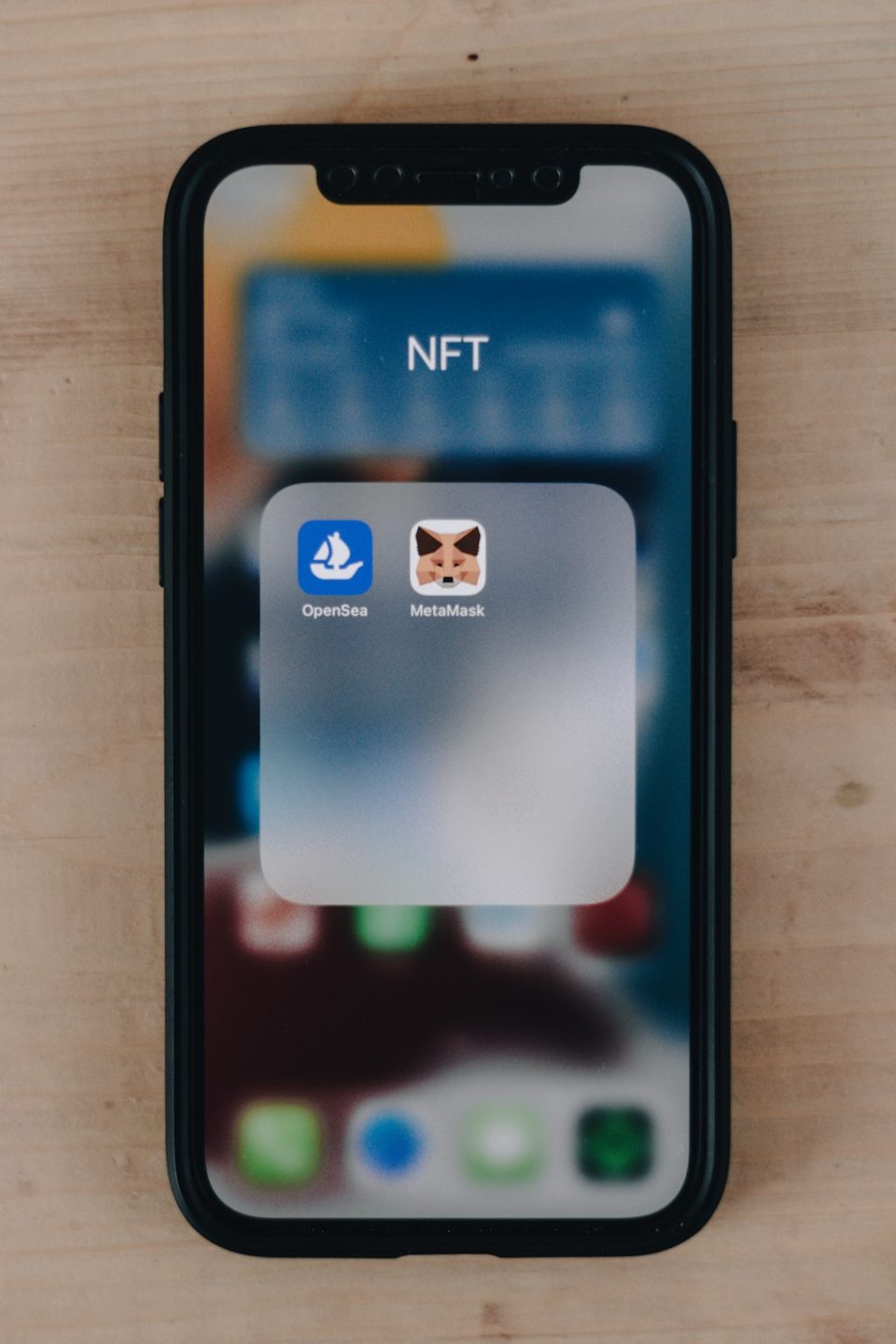Snapchat has become one of the most popular social messaging apps, especially among younger users who enjoy sending quick snaps and updates. One of the most defining features of Snapchat is its notification sound — that audible cue that tells you a new snap or message has arrived. But what if you’re tired of the default sound or want to give your Snapchat alerts a personal touch? Whether you’re using an Android device or an iPhone, this guide will show you how to change the Snapchat notification sound step-by-step. Let’s take a look!
Why Customize Snapchat Notification Sounds?
There are several good reasons to change the default notification sound on Snapchat:
- Personalization: Set your favorite tune or tone to make your alerts feel more unique.
- Audibility: If you’re in a crowded place or noisy environment, a more distinctive sound can help you notice notifications quickly.
- Organization: With customized sounds, you can easily differentiate Snapchat from other app notifications.
How Snapchat Notifications Work
Before diving into customization, it’s important to understand that Snapchat doesn’t allow users to change the notification sound directly within the app. Instead, it uses your phone’s system notification settings. This means that customizing sounds must be done via your phone’s settings — and the method varies between Android and iPhone. Below, we’ll cover how to do it on both platforms.
Changing Snapchat Notification Sound on Android
Android users have a bit more flexibility when it comes to customizing app-specific notification sounds. Follow these steps to change the sound for Snapchat:
Step 1: Open Settings
Go to the Settings on your Android phone. This is usually represented by a gear icon.
Step 2: Access Notifications
Scroll and tap on Notifications or Apps & Notifications, depending on your phone model.
Step 3: Find Snapchat
From the list of apps, tap Snapchat. If you don’t see it immediately, you might need to go to See all apps.
Step 4: Notification Categories
Snapchat has multiple notification categories such as Snaps, Chats, Friend Suggestions, etc. You’ll have to tap on the specific category for which you want to change the sound (e.g., Snaps and Chats).
Step 5: Change Sound
Tap on Sound and choose your preferred audio from the list of available notification tones. You can also add custom notification sounds if they’ve been saved to your phone.
Pro Tip:
If you want a custom sound (like a song clip or downloaded tone), it must be placed in the Notifications folder on your phone’s internal storage to appear in the list of options.
What If These Options Don’t Appear?
On some Android versions or custom manufacturer skins like MIUI or ColorOS, the path to these settings may vary slightly. If you’re struggling to find individual notification categories, make sure your Snapchat app notifications are fully enabled and that you’re on the latest app version.
Changing Snapchat Notification Sound on iPhone
Unfortunately, iOS doesn’t allow users to change the notification sounds for third-party apps individually — including Snapchat. This can be a bit disappointing, but here are your current options on an iPhone:
Option 1: Use Do Not Disturb and Focus Modes
While you can’t assign a custom sound, you can make Snapchat stand out by customizing your Focus Mode settings. Allow Snapchat as an exception and assign a unique behavior, such as turning on a specific screen or light pattern. However, this doesn’t affect the actual sound.
Option 2: Rely on System Settings
Snapchat notifications on iOS use the system’s standard Tri-tone or whichever alert tone is default for banner notifications. Unfortunately, as of now, there’s no direct method to change that unless Apple introduces support in a future iOS update.
Option 3: Jailbreaking (Not Recommended)
Tech-savvy users might explore jailbreaking to get around iOS restrictions, but this compromises your device’s security and voids warranty coverage. Unless you’re fully knowledgeable and understand the risks, we don’t recommend this method.
How to Make the Most of Notification Settings
Even if you’re limited in some ways, there are other handy tweaks you can apply to Snapchat’s notifications:
- Vibration Settings: On Android, different Snapchat categories can have different vibration patterns to complement your custom sound alerts.
- LED Indicator: If your Android phone supports notification LEDs, you can assign a color for Snapchat notifications.
- Popup Notifications: Enable these for fast screen alerts if audio isn’t practical or preferred.
Bonus Tip: Creating a Custom Notification Tone
If you’re going the extra mile and want to create a unique tone, here’s how to do it:
- Record or edit a sound clip using a tool like Audacity or a mobile app.
- Save the clip in .mp3 or .ogg format.
- Place the file in the Notifications folder in your device storage.
- Follow the customization steps above and select your new tone.
What You Can Expect After Changing Your Sound
Once you’ve changed your notification sound, you’ll know immediately when you receive a Snap or a message — even in a crowded environment. Over time, the sound will become associated with the app in your mind, making it easier to react quickly depending on the alert.
Frequently Asked Questions
Can I change the Snapchat sound without changing all notification sounds on my iPhone?
No, iOS currently doesn’t support individual app notification sound customization. You’re limited to system-wide alert tones for third-party apps.
Why can’t I see ‘Sound’ in Snapchat notification settings on Android?
This happens if the app’s notifications are not fully permitted or if you’re looking at the main Snapchat settings rather than the individual categories like Snaps or Chats. Make sure to open the category-level settings for unlocking sound options.
Is it possible to assign a different sound for Snaps and Chats?
Yes, on Android, different notification channels (like Snaps and Chats) allow for individual sound configuration. You can assign separate tones to each.
Conclusion
Customizing your Snapchat notification sound is a fun and useful way to personalize your user experience. While Android users enjoy more freedom in choosing specific tones for different types of alerts, iPhone users are somewhat limited under Apple’s current iOS framework. Still, with a few tweaks and some creativity, you can make sure those Snap sounds stand out from the crowd.
Whether you’re aiming to be more responsive, stand out in a group setting, or just add a personal flair, changing your Snapchat notification sound is a small change that can make a big difference.