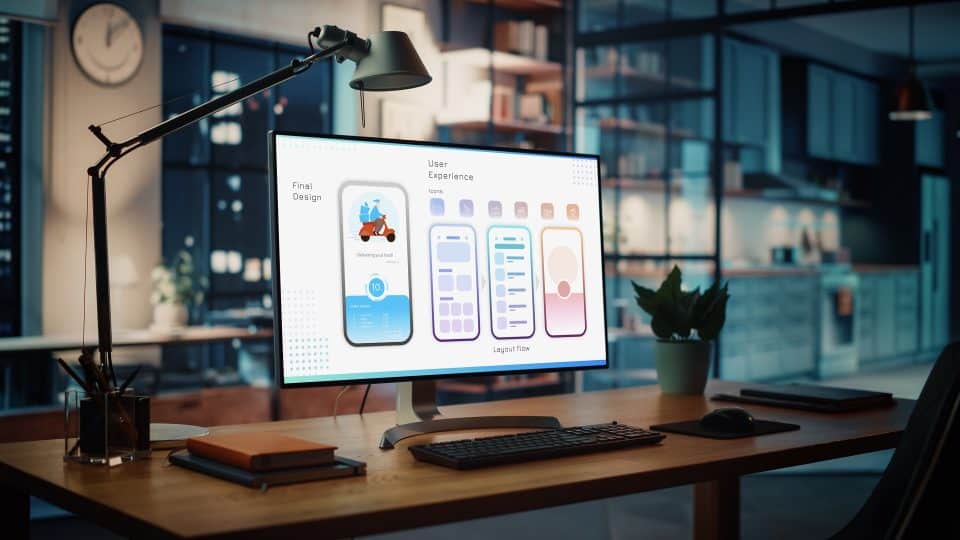Converting audio files to the Windows Media Audio (WMA) format is a common task for users who utilize Windows-based devices or need to compress music and spoken-word files without sacrificing quality. The WMA format was developed by Microsoft as a competitor to the MP3 format and offers superior compression and sound quality in many cases, especially at lower bit rates.
Whether you’re working with MP3s, WAVs, AACs, or FLACs, the conversion process to WMA can be accomplished through a variety of software tools and methods, ranging from built-in Windows applications to third-party audio converters. Below is a comprehensive guide explaining how to convert audio files to the WMA format effectively.
Why Convert to WMA?
There are several reasons why someone might choose to convert their audio files to the Windows Media Audio format:
- Compatibility: WMA files are natively supported on Windows-based devices and many portable media players.
- File size: The format provides better compression than MP3 at certain bitrates, resulting in smaller files with comparable sound quality.
- Streaming: WMA is optimized for internet streaming, offering efficient delivery of media content over the web.
Methods of Converting Audio Files to WMA
1. Using Windows Media Player
Windows Media Player, included in most versions of Microsoft Windows, allows users to rip CDs directly into the WMA format and sometimes convert existing files depending on the version.
To use Windows Media Player:
- Open Windows Media Player.
- Insert an audio CD or drag audio files into the library.
- Click on Organize > Options, then go to the Rip Music tab.
- Change the Format dropdown to Windows Media Audio.
- Click OK, then press the Rip CD button to start the conversion.
This method is best suited for users who want to rip physical CDs or simply convert a few files.
2. Using Third-Party Software
If you’re dealing with a wide range of file formats or need batch conversions, third-party software tools are the most efficient solution.
Popular audio converters include:
- Freemake Audio Converter
- Any Audio Converter
- Switch Audio Converter
- MediaHuman Audio Converter
These tools offer a simple drag-and-drop interface, preset output formats, and advanced customization options for bitrate, sample rate, and more.
3. Online Audio Converters
Web-based services are ideal for simple conversions without installing any software. Websites like Online Audio Converter, Convertio, or Zamzar allow users to upload their files and choose WMA as the output format.
However, these options come with limitations:
- File size limits (usually up to 100MB-200MB).
- Slower upload and processing times, depending on your internet speed.
- Privacy concerns with sensitive audio files.
Tips for a Clean Conversion
Here are a few important suggestions to ensure smooth and high-quality audio conversions:
- Check copyright restrictions before converting or distributing certain files.
- Use lossless sources (like WAV or FLAC) for better final audio quality.
- Name your files consistently to avoid confusion post-conversion.
- Choose appropriate bitrates based on the intended use (e.g., 128 kbps for spoken word, 192+ kbps for music).
FAQ
1. Can I convert MP3 files directly to WMA?
Yes. Most audio converter tools support MP3 to WMA conversion. Simply choose WMA as the output format and begin the conversion.
2. Does converting from MP3 to WMA improve sound quality?
No. The conversion process is typically lossy, and converting a lossy (MP3) file to another lossy format (WMA) may actually reduce audio quality slightly.
3. Are WMA files compatible with non-Windows devices?
Not always. While some Android devices support WMA files, Apple devices typically do not without third-party apps. Be sure to verify compatibility before converting large libraries.
4. Are there free tools available for conversion?
Absolutely. Freemake, VLC Media Player (with some workarounds), and online converters often offer free and effective solutions.
5. Is it possible to batch convert audio files?
Yes, many third-party applications support batch file conversion, allowing users to convert entire music libraries in a single operation.
Converting audio files to WMA format provides a range of benefits, especially for those using Microsoft platforms. Whether using built-in programs like Windows Media Player or versatile third-party software, the process is straightforward and accessible to users of all skill levels.