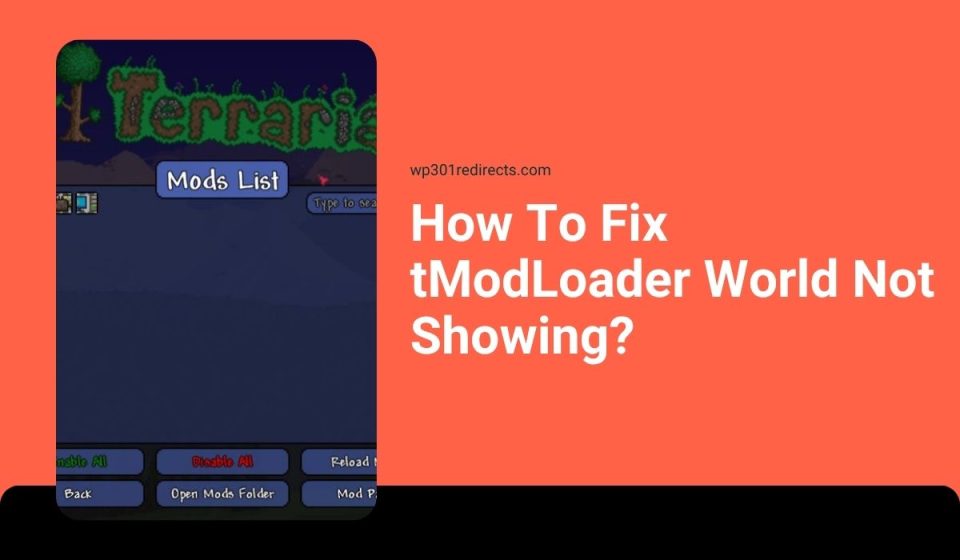It can feel pretty confusing when you open tModLoader and your Terraria world just isn’t there. Maybe the list is empty, maybe only one world shows up, or maybe your big modded world is missing. This guide explains why the world disappears and how you can fix it fast.
What Is The tModLoader World Not Showing Issue?
This problem happens when tModLoader cannot find or load your Terraria worlds. It looks in a specific save folder, and if your world files aren’t in the right place or if they don’t match the version you’re running, they stay hidden. Even one missing file can stop the world from showing.
You normally see this on the world selection screen in tModLoader. It might show no worlds, show only vanilla Terraria worlds, or show worlds marked as corrupted. This affects Steam players on Windows 10 and Windows 11, and happens across both tModLoader 1.3 and 1.4 versions.
Common Causes Of tModLoader World Not Showing
This issue can happen for many reasons:
- Worlds saved in the wrong folder
- Steam Cloud not syncing
- Version mismatch between Terraria and tModLoader
- Missing mods that the world needs
- Corrupted world files
- Worlds stored under another Windows user account
- Renamed or missing .wld files
How To Fix tModLoader World Not Showing?
Try these fixes one at a time until your worlds show again.
Fix 1: Check The Correct Worlds Folder
Most players find their worlds missing because Terraria and tModLoader use different folders.
Here are the following steps which help you find the right path:
- Open File Explorer
- Go to Documents
- Open My Games
- Open Terraria
- Look inside Worlds
- Now go back and open tModLoader
- Open Worlds inside that folder
- Compare both folders
If your world is in the Terraria folder, move the .wld file into the tModLoader Worlds folder.
Fix 2: Disable Steam Cloud And Move Worlds Locally
Steam Cloud often hides or splits world files.
Follow the steps below:
- Open Steam
- Right click tModLoader
- Tap Properties
- Go to General
- Turn off Steam Cloud
- Move your worlds from the Steam Cloud folder to the local tModLoader folder
After doing this, reopen tModLoader and check if the world shows.
Fix 3: Install Missing Mods The World Needs
Some worlds depend on certain mods. If those mods are missing, tModLoader hides the world.
If you know which mod the world uses, install it again from the tModLoader Workshop. After that, restart the game and check the world list.
Fix 4: Switch To The Correct tModLoader Version (1.3 or 1.4)
Worlds made in Terraria 1.3 require tModLoader 1.3. Worlds made in Terraria 1.4 need tModLoader 1.4. If the world version doesn’t match the loader version, it won’t show.
You can switch versions in Steam by opening the Betas tab under the tModLoader game settings and choosing the right version.
Fix 5: Restore World Backup (.bak)
Terraria creates a backup of every world with a .bak extension.
Try these simple steps to restore it:
- Open the Worlds folder
- Find the backup with .bak at the end
- Rename it by removing .bak
- Make sure the file ends with .wld
- Launch tModLoader again
This often recovers missing or corrupted worlds.
Fix 6: Run tModLoader As Administrator
Sometimes the game cannot read the save folder because of permissions.
Just right click tModLoader and choose Run as Administrator. If the world shows now, it was a permissions issue.
Fix 7: Check For Corrupted World Files
If your world file is only a few kilobytes or shows no data, it may be corrupted. This usually happens after a crash or forced shutdown. In this case, use the .bak backup or move the file out of the folder to see if other worlds load normally.
Fix 8: Turn Off Antivirus Or Allow tModLoader
Some antivirus apps block tModLoader from reading world files.
Perform the following steps:
- Open your antivirus
- Add tModLoader to the allowed list
- Allow the Documents/My Games folder
- Restart tModLoader
- Check the world list
Fix 9: Move Worlds From Old Directories To New Ones
tModLoader updates sometimes move save folders. Old worlds get left behind.
Here’s how you can fix that:
- Search your PC for *.wld files
- Find any old world files
- Move them into Documents/My Games/tModLoader/Worlds
- Restart the game
Your worlds should appear again.
Prevention Tips to Avoid Errors in Future
Use these habits to avoid missing worlds in the future:
- Keep worlds stored locally, not on Steam Cloud
- Avoid renaming .wld files
- Install mods from trusted creators
- Keep tModLoader updated
- Back up worlds often
- Don’t shut down your PC while saving
- Turn off Steam Cloud for large modded worlds
Conclusion
tModLoader worlds go missing when the game looks in the wrong save folder, when mods are missing, or when the world file gets corrupted. It also happens when you switch versions or use Steam Cloud. Most of the time you can fix the issue by moving the world file, restoring backups, or installing missing mods.
Try each fix slowly until your world appears again. And if this guide helped you, share it with other Terraria players so they don’t lose their worlds either.