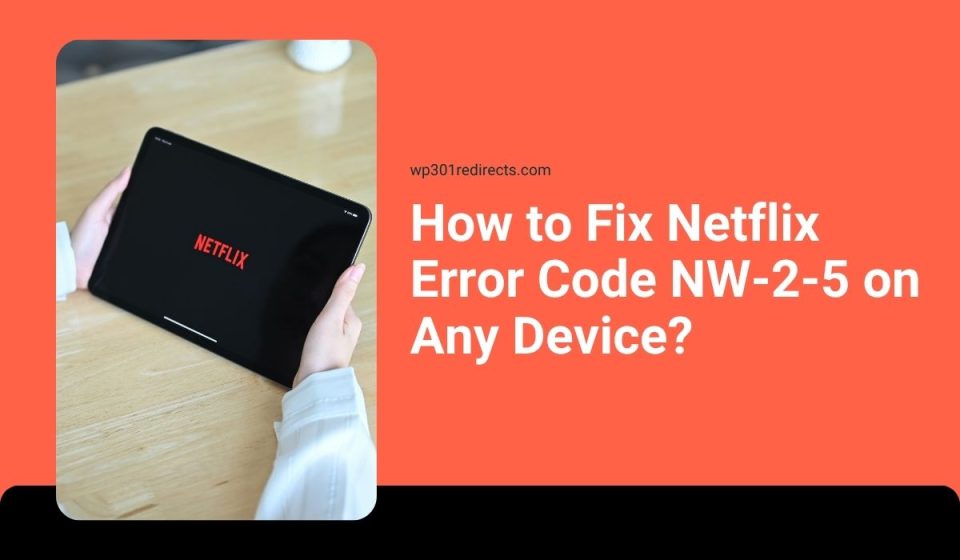You sit down to watch a movie, open Netflix, and suddenly see the message “Network Error: There is a problem connecting to Netflix. Error Code NW-2-5.” That one code stops everything: no streaming, no shows, no fun. This problem usually means your device can’t connect to Netflix’s servers through your internet. But don’t worry, it’s not a serious error. With a few checks, you can get back to watching your favorite shows quickly. This guide explains what the NW-2-5 code means, why it happens, and what to look for before fixing it.
What Does Netflix Error NW-2-5 Mean?
Netflix Error NW-2-5 is a network connection problem, not a device crash. It appears when your device, like a Smart TV, console, or phone, fails to reach Netflix’s servers. In simple words, your internet is working, but something in between (like your router, DNS, or a blocked connection) is stopping Netflix from talking to its servers.
This error can show up on nearly any device: Smart TVs, Blu-ray players, PlayStation, Xbox, Roku, or mobile phones. Sometimes it happens when you first open the Netflix app, and other times when you try to start a video. The key point is that it’s always related to your internet connection or network configuration, not your Netflix account.
Common Causes of Netflix Error NW-2-5
There are several reasons why this code appears, but they all connect back to one thing: a network block. Here’s what usually causes it:
- Weak or unstable internet connection: If your Wi-Fi drops, Netflix can’t maintain a connection.
- Device not connected properly: Ethernet cables may be loose, or Wi-Fi may not be selected.
- Wrong DNS or IP settings: Netflix servers can’t verify your connection if DNS values are wrong.
- VPN or proxy use: Netflix often blocks VPNs, which can trigger NW-2-5.
- Temporary ISP or router issues: Your provider’s network might be slowing or blocking traffic.
- Outdated app or firmware: Older Netflix or system versions can miscommunicate with the servers.
- Cached data or router errors: Built-up network data can confuse the system and prevent streaming.
How to Fix Netflix Error Code NW-2-5 on Any Device?
The NW-2-5 error means your device can’t reach Netflix’s servers because of a network block or connection drop. It’s not a bug, and most people fix it without touching advanced settings. Below are ten light but effective fixes, with steps where action is required and short explanations where it’s not.
Fix #1: Wait and Retry
Sometimes, the issue is temporary. Netflix servers or your internet provider may be overloaded. Simply close the Netflix app, wait about 10 minutes, and open it again. In many cases, the error clears on its own once the connection stabilizes.
Fix #2: Restart Your Device and Router
Restarting clears temporary memory and network glitches. Follow these steps:
- Turn off your TV, console, or device completely.
- Unplug your router and modem.
- Wait for at least 60 seconds.
- Plug them back in and wait until the lights stop blinking.
- Turn on your device and open Netflix again.
A fresh restart rebuilds the connection between your home network and Netflix servers.
Fix #3: Confirm Network Stability
Make sure your internet isn’t dropping. Check if other apps or websites load normally. If they buffer or fail, the issue is your internet, not Netflix. Restart your router or call your provider if the connection remains unstable.
Fix #4: Refresh DNS Settings
Bad DNS routes can stop your device from finding Netflix servers. Here’s how to reset them:
- Go to settings on your TV, console, or computer.
- Tap network or Wi-Fi settings.
- Select your current connection.
- Choose DNS settings or IP configuration, then switch to manual.
- Enter these values:
- Primary DNS: 8.8.8.8
- Secondary DNS: 8.8.4.4
- Save and restart your device.
Refreshing DNS helps your device reconnect to Netflix through a clean, updated path.
Fix #5: Turn Off VPN or Proxy
Netflix blocks most VPNs and proxies because they hide your real region. If one is active, Netflix won’t connect.
- Open your VPN or proxy app.
- Disconnect or turn it off.
- Reconnect to your regular Wi-Fi or Ethernet network.
- Try Netflix again.
If it works now, the VPN was the cause. Keep it off while streaming Netflix.
Fix #6: Sign Out and Back In
Your Netflix session may have expired. Signing out forces the app to refresh your account connection.
- Open the Netflix app.
- Go to Menu → Get Help → Sign Out.
- Close the app, wait a few seconds, then reopen it.
- Sign in again using your account details.
This reauthentication often fixes NW-2-5 without restarting anything else.
Fix #7: Refresh Device Cache
Old cache can confuse network settings. You don’t need to delete the app, just restart your device. Doing so clears temporary app data and gives your system a clean start when you reopen Netflix.
Fix #8: Reduce Network Load
If multiple devices are streaming or downloading at once, your bandwidth may drop. Pause large downloads or streaming on other devices for a few minutes. Once Netflix has enough stable bandwidth, the error usually disappears automatically.
Fix #9: Update App or Device Software
Old versions of the Netflix app or system firmware may not communicate correctly with Netflix servers.
- Go to settings on your device.
- Tap system update or software update.
- Install any available updates.
- Check your app store for Netflix updates and install them.
- Restart your device afterward.
Up-to-date software keeps your device fully compatible with Netflix’s latest servers.
Fix #10: Contact Netflix Support or Your ISP
If nothing helps, the problem might be outside your home network. Your ISP could be blocking certain streaming routes, or Netflix’s regional servers might be having issues. Contact your internet provider to check your connection or reach out to Netflix Support for further help. They can confirm whether the issue is local or on Netflix’s side.
How to Prevent Netflix NW-2-5 in the Future?
Once you’ve fixed the error, you can prevent it from coming back by keeping your network setup clean and updated.
- Update your Netflix app regularly to ensure compatibility with your device.
- Restart your router weekly to refresh network routes.
- Avoid public or shared Wi-Fi networks that may block streaming services.
- Keep device firmware updated; older versions can cause security and connection issues.
- Don’t use VPNs or proxies with Netflix, as they often trigger network errors.
- Place your router closer to your device for a stronger, uninterrupted signal.
- Contact your ISP if your network speed drops often or if Netflix keeps buffering.
Conclusion
Netflix Error Code NW-2-5 is a connection problem, not a bug in the app. It happens when your device can’t communicate with Netflix servers due to internet, router, or DNS issues. But it’s easy to fix, restarting devices, checking connections, and updating apps usually solve it.
Therefore, the next time you see NW-2-5, don’t panic. Follow the steps, refresh your network, and your favorite shows will be streaming again in no time. If nothing works, you can always contact Netflix Support for help specific to your device and network setup.