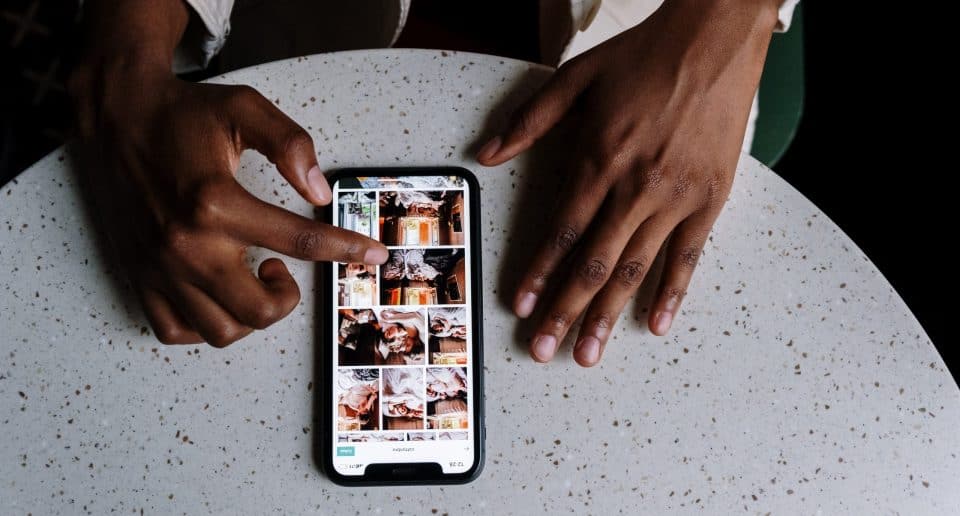Unlocking a Samsung phone can provide you with more freedom by allowing you to switch between different network providers. If your device is locked to a specific carrier, you may need a Network Unlock Code (NUC) or SIM Network Unlock PIN to remove these restrictions. In this guide, we cover everything you need to know about obtaining a network unlock code for free.
What Is a Network Unlock Code?
A Network Unlock Code (NUC) is a unique code assigned to your device by the original carrier. It enables you to remove network restrictions and use your phone with any compatible SIM card. Many carriers lock their devices to prevent them from being used on other networks, often as part of contractual agreements.
Why Unlock Your Samsung Device?
Unlocking your Samsung phone can provide several benefits, including:
- Freedom to switch carriers: Use your phone with different providers without restrictions.
- Avoid roaming charges: Use local SIM cards when traveling abroad.
- Increase resale value: Unlocked phones typically have a higher resale price.
- More network options: Choose the best available network for your area.
How to Obtain a Free Network Unlock Code for Samsung
There are several methods to obtain a free network unlock code for Samsung devices:
1. Request from Your Carrier
The easiest and most legitimate way to unlock your phone is by requesting an unlock code directly from your mobile carrier. Most carriers provide unlock codes for free if you meet specific requirements.
Typical carrier requirements:
- Your contract must be fully paid off.
- The phone should not be reported as lost or stolen.
- You must have an active account with the carrier for a certain period.
Contact customer support and provide your IMEI number (dial *#06# to find it). If you qualify, they will send you the unlock code along with instructions on how to use it. For a seamless experience across all communication channels, some carriers also offer omnichannel customer support, ensuring faster and more efficient assistance.
2. Use Samsung’s Official Unlock Policy
In some cases, Samsung provides official unlocking services through their customer support. You must provide proof of purchase and your IMEI number. However, this option is limited to certain regions and product types.
3. Use Online Free Unlock Code Generators
There are several websites that claim to provide free network unlock codes for Samsung devices. While some of these tools may work, be cautious about scams and data privacy concerns. Always use well-reviewed services.
4. Check If Your Phone Is Already Unlocked
Before attempting to unlock your device, check if it’s already unlocked by inserting a SIM card from a different carrier. If the phone works without requesting an unlock code, then it is already network-unlocked.
How to Enter a Network Unlock Code on Your Samsung Phone
Once you have the correct unlock code, follow these steps:
- Turn off your Samsung phone.
- Insert a SIM card from a different carrier.
- Turn on your phone.
- A message will appear asking for a “SIM Network Unlock PIN” or “Network Unlock Code.”
- Enter the code provided by your carrier or unlock service.
- Press “OK” or “Unlock.”
If the code is correct, your phone should display a success message, indicating that it is now unlocked.
What If the Unlock Code Doesn’t Work?
If the code does not unlock your phone, consider the following:
- Ensure you entered the correct IMEI when requesting the unlock code.
- Double-check the code and try again.
- Contact your carrier for further assistance.
- Verify that the phone isn’t hard-locked due to multiple failed attempts.
Alternative Methods: Samsung Device Unlock App
Some Samsung devices use the Device Unlock App instead of an unlock code. If your phone requires this app, follow these steps:
- Open the Device Unlock App (usually pre-installed on some carrier-locked models).
- Tap on “Permanent Unlock.”
- Wait for the process to complete.
- Restart your device once unlocked.
Precautions When Unlocking Your Samsung Phone
While unlocking your phone is generally safe, keep these precautions in mind:
- Avoid third-party services that ask for unnecessary personal information.
- Don’t enter incorrect unlock codes multiple times, as this may hard-lock your phone.
- Ensure your phone is compatible with the new carrier’s network frequencies.
Conclusion
A network unlock code allows you to use your Samsung phone with different carriers, offering more flexibility and potential cost savings. The safest method to obtain an unlock code for free is through your carrier, though other options exist. Carefully follow the steps provided, and you will unlock your device successfully.
By understanding the process and taking the necessary precautions, you can unlock your Samsung phone safely and enjoy the benefits of an unrestricted device.